Amelia is a WordPress plugin developed by TMS (the same company that developed well-known tables and charts creator plugin wpDataTables), that is, so far, pretty much revolutionizing the way WordPress user do with appointment booking.
Regardless of what kind of business you are running or are starting to run on WordPress, one way or another, Amelia will make your life much easier. If you are a firm believer in love and you have just formed your very own WordPress-operated dating agency, or you are a firm believer in money and have just started your second-hand eCommerce store, Amelia is exactly what you need to help your business thrive without hiccups and setbacks.
In short, Amelia is a straightforward and easy-to-use thorough appointment booking system, which will require minimal effort on your part, yet it will make your business run smoothly. This terrific plugin is designed to turn any respective WordPress site into an all-inclusive tool to manage that dry and often tedious area of your business – appointments and payments.
At this point, you are probably wondering “what kind of sorcery is this”, so let’s try and simplify it as much as possible. If I started yammering on about everything that this miraculous plugin can do right off the bat, you would probably end up being even more confused. It’s like explaining all of the advantages of listening to Harry Styles to my grandmother – there are just too many good things to say without causing a fuss. So I’ll approach this with a step-by-step method. For starters, we will talk about all of the features that Amelia has.
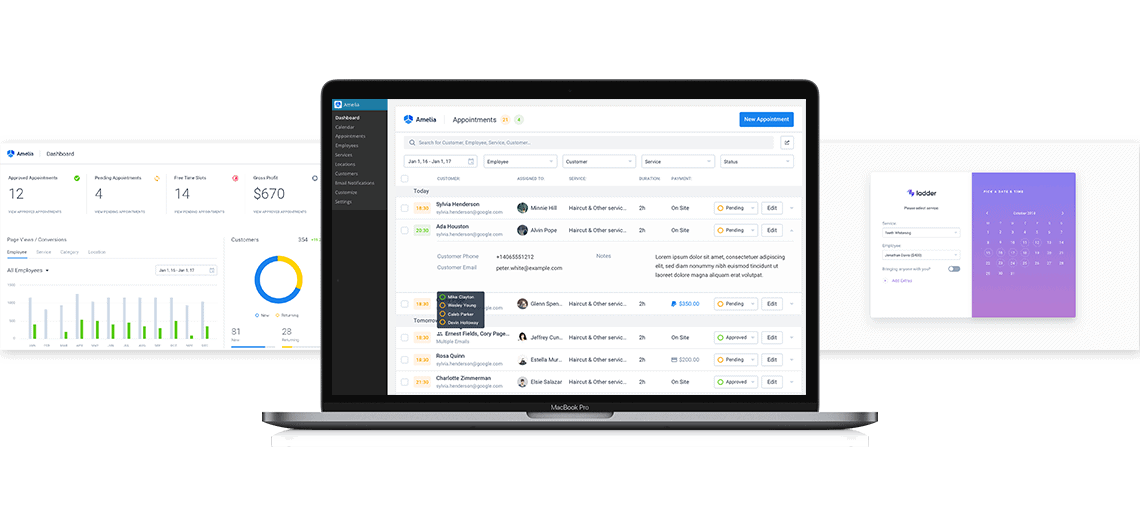
SMS Notifications
This feature was probably expected, as most of us feel like we’re missing a limb if we can’t be in touch with everything that goes on in both our business and world in general. This feature will enable you to be in touch with your customers and employees, as you will get to communicate with them through SMS text messages.
This option provides you with three different cases in which these messages get sent:
- right after an event is triggered
- in the scheduled specified time of the day
- and in the specified time after the appointment
SMS notifications page is on the Notifications page, beside the Email Notifications. Once you click on the tab, you will get the option to create an account. Here you should enter your email and password and click “Sign Up” to proceed to the SMS notifications page. On this page, you will get to set up your messages the way you want them, by clicking on “Customize SMS”. You will also get to adapt the messages to your own needs by using the “Show SMS Placeholder” option.
On the same page, you will also get to regulate the payment balance for your balance for sending SMS and you can also check out the prices for a variety of countries. Aside from these options, the page also contains a User Profile, where you can change your profile information.
Custom services schedule
By using the custom services schedule feature, you will be able to create a completely unique and easy to navigate managing system. By entering the individual data in Details, Assigned Services, Work Hours and Days Off options, you will be able to make fully customized managing profiles for each of your employee, which will ultimately allow you to have a much better insight into every employee’s efficiency and diligence.
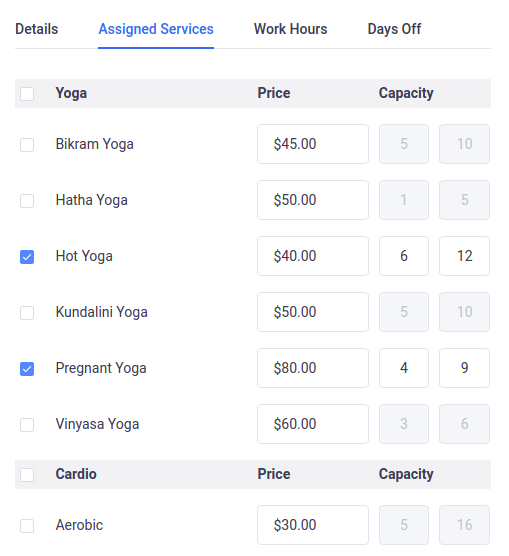
Custom fields for Booking Forms
With this feature, you will be able to add custom fields to your booking form. That means that you will get to customize it, so it fits your needs and preferences. These fields will help you create a better picture of your customers, as you will be able to ask them more questions and find out more information about them.
Special days and Google Calendar Synchronization
This feature will allow you to configure the non-recurring days and set special working hours and schedule of services to fit the needs for a particular day. In other words, it will provide you with the easy way to navigate your business on state holidays, important company milestones and such.
In order to start using this feature, you should have at least one employee. Once you add the employee you will get to manage their profile and regulate the schedule through a variety of options such as Assigned Services, Work Hours, Days Off and Special Days.
You can also allow your employee to track their schedule at any time by adding him the role of a WordPress User, or by allowing your employees to connect their Google Calendars in which case they will be automatically updated once an appointment is scheduled. If you have multiple employees you can view them via Grid View, which is a default option, or via ListView. On this page, you will also find the “Edit Employee” which will allow you to “Duplicate”, “Hide” or “Delete” them, depending on what you are aiming to do.
Insightful dashboard and reporting
If you are logged in as an Administrator or Amelia Manager, the dashboard page is the first you’ll see once you open the WordPress Amelia booking plugin. The dashboard is easy to navigate through and very straightforward.
It includes monitoring information about all appointments, employees, services, and revenue. The dashboard is divided into three parts, first of which shows metrics for the ongoing date range selection. The second part displays the data in charts, which will give you valuable insight into how your business is actually doing. The third section provides the data about the appointments scheduled for the current day.
WooCommerce integration
This is Amelia’s domestic integration, which allows you to use payment gateways, send personal invoices and include taxes for your service. In order for this feature to work, you will need to install the WooCommerce plugin in your WordPress and enable the WooCommerce option within the “Payment” settings model.
This will automatically create a WooCommerce product, which will provide you the needed connection between WooCommerce and Amelia itself. The default name of the product is “Appointment”, but you can change the name on the “Product” page.
After you have set the product, you can tackle the Tax and Invoice options, which are pretty self-explanatory and lightweight to use.
Front-end Booking Search
The Front-end Booking Search is particularly convenient for startups, as it offers a search-like option with which you can look for a particular service, employee and time through opting for one or more categories to better filter the search.
There are five different options which your clients can use to find the time slot that they want, including: Date, Time Range, Services, Location, and Employee. Your customers or clients can select as many options as they want, as long as they select a date first.
Catalog view of services
This fun feature allows you to quickly and effortlessly create an awesome catalog containing your services. It is rather easy to use, so you will get a great looking catalog with just a couple of clicks. You get to show all of your services in the form of catalog through the “Front-end Booking Catalog” view, which you can access through “Pages” options.
The “Catalogue” option will also allow you to make a shortcode for your page through three different options, so you will get to pick between showing catalog of all categories, a specific category, and a specific service. Furthermore, this feature will allow you to set even more advanced booking parameters, through “Preselect Booking Parameters” option.
Step-By-Step Booking Wizard
If you are somewhat old-fashioned and you prefer step-by-step booking process, then the “Step-By-Step Booking Wizard” is exactly what you need. You can also access this option through “Pages”. Once the Amelia booking widget opens, you should select “Booking” from the drop-down menu.
After you click on “Publish”, you will get the basic booking form with all of the usual features such as services, employees, and locations. The Wizard also offers advanced options, which you can use by clicking on the “Preselect Booking Parameters”. You will get to see some additional options that will allow you to be more specific with your bookings.
Calendar and list view
Calendar and list view feature will basically give you a better insight into your workflow, which will ultimately enable you to manage it properly. It allows you to track the workflow through monthly, weekly and daily calendar view, through a timeline, or simply through an interactive list of appointments.
This feature is designed to give you an array of displays, so you can create your own preferred calendar or list and use it as you see fit.
Manage multiple locations
Manage multiple locations feature is pretty straightforward and it is designed to help you efficiently manage your business if it is divided into several business locations. It contains options such as storing contact, geolocation, and address. It is important to note that this feature is connected to the employees, so if you have multiple locations, you will have to select that option in the employee modal.
Once you decide to add a location you will go through “Location” to “add new”. You will also get the options to “Hide”, “Duplicate” or “Delete” a specific location.
Manage multiple employees
This feature enables you to manage as many employees as you have. It allows you to keep the contact data of all of your employees in the WordPress database, and keep track of their individual performances, as well as set up their personal working schedules and days off.
Individual employee and service booking form
This particular option involves already talked about “Strep-By-Step Booking Wizard”. It consists of simple three steps. The first step will allow your client to choose from “Service”, “Location” and “Employee”. The second step they will get to choose a specific date through a calendar which will be provided to them. The third step is where your client will enter their personal info, confirm the appointment select payment method, etc.
Group appointment booking
This is also self-explanatory. Amelia doesn’t only deal with individual bookings, but group bookings as well. Each service that Amelia offers can have maximum and minimum capacity. After you have completed your setups regarding your employees and services, your clients or customers will be able to start booking their appointments.
There are two types of group appointment, including the ones where all clients are separate and the ones where a client determines the number of people that are coming with him/ her. Depending on its status at the given moment, an appointment can be “Approved”, “Pending”, “Canceled” and “Rejected”.
This feature will also allow you to set the duration, buffer time and price, which helps specify the appointment booking.
Configure minimum time required before booking and canceling
This one is also pretty straightforward and it involves easy setups of the time periods for cancelations and bookings. These times vary depending on the kind of business you are running, so the plugin allows you to configure it based on your preferences.
Automated notifications
I know most of you just thought: “OMG, not the boring Twitter kind ones.”, and rest assured, they aren’t. These automated notifications are created and sent to help you spread and develop your business further. Basically, all notifications included in this feature are divided into two types, to customer notifications, and to employee notifications.
All notifications can further be divided into Appointment Approved, Appointment Rejected, Appointment Pending, Appointment Canceled, as well as Appointment Rescheduled. Three of the notification types are only for the customers and these are: Appointment Follow Up, Appointment Next Day Reminder and Birthday Greeting.
Gateways for email notifications
This particular feature involves three gateways for sending email notifications, so you can choose the one that suits you best. These three gateways are SMTP, PHP sendmail and Mailgun API.
SMTP or Simple Mail Transfer Protocol can be set up for any outgoing service that supports it. Setting it up consists of populating four inputs, Host, Port, Username and Password. If you are setting SMTP up for Gmail you should also turn on the “Allow less secure apps” option.
PHP sendmail is generally not recommended, as it is selected by default if you don’t want to configure any other mail services. Mailgun API is a very advanced option that will enable you to handle your mail effortlessly. In order to configure it, you will need to populate the Mailgun API Key and Domain.
Aside from these, there is also the WP Mail option. It involves the use of WP mail WordPress function for sending emails. This option is your best choice if you are using some third-party plugin for sending notifications.
Configure global working hours, breaks, and days off for your company
Here you can enter your regular working hours, days off and bank holidays. This way, each new employee will get the schedule by default, and you can adjust it accordingly later.
Configure currency, time and date, and number format settings appropriate for your country
This feature is one of the most common with all plugins. All currencies and formats are fully customizable, so you can set them up accordingly.
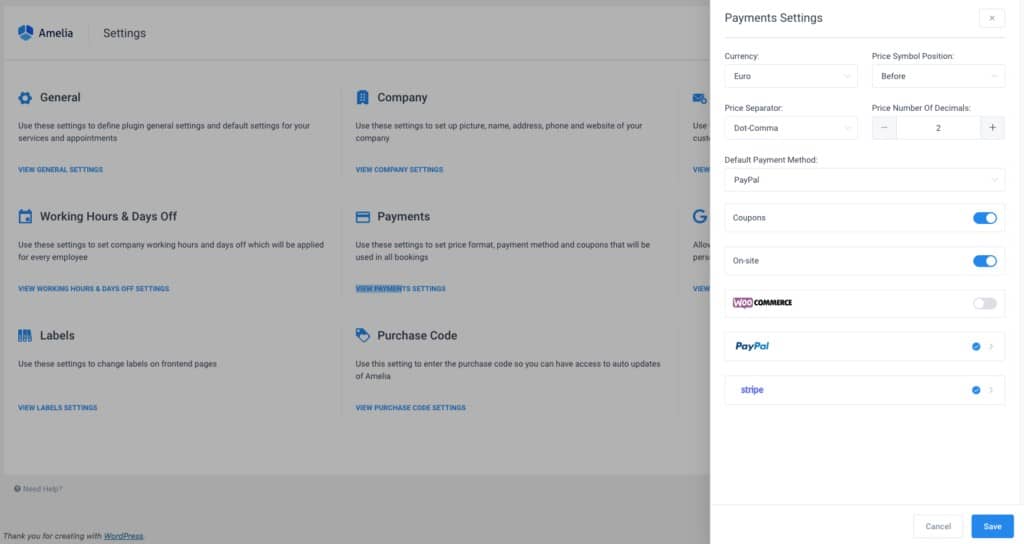
Support for PayPal and Stripe payment method
As PayPal is undoubtedly the most popular payment method in the world it is important to note that it is supported out-of-the-box with Amelia as well. Same goes for Stripe payment system you’re your clients have choices when it comes to paying for their reservations.
Payment settings give you the option to set the particular price format, as well as the payment gateway. It is important to note that the format you choose will be applied to all prices on both the front-end and the back-end of the plugin.
Support for multiple services and service categories
This basically means that you can add as many services as you want to Amelia, as well as duration, price and other parameters per each service. In order to actually start working with Amelia, you have to create a Service Category first.
In order for the plugin to work, every service has to be included in a category. The option with the mandatory categories is included to fit the needs of companies that provide numerous services, so it is easier to divide and group them easier. This feature contains options that allow you to Add, Edit and Delete categories, as well as determine their features better with Service photo, Service Color, Name, Duration, Price, etc. You will get to fully describe your service to potential clients.
Buffer Time before and after service
Here you will get to configure the buffer time that is required before and after the service, in case of some preparations or aftercare once the service is over.
Service Photo Galleries
This is another feature that will allow you to bring your service closer to your potential clients via attractive pictures that will be presented on the front-end of the website as service photo galleries or slideshows.
Support Service Extras
This feature will allow you to add extra products or services that your customers can buy during their appointment scheduling. Just click on the “Add Extra” button and fill out the specifics about the offered service.
Book Appointments from the back-end
This particular option is terrific when your customer is booking over the phone, as it allows you to schedule the appointment directly from the WordPress dashboard. You will access this option by clicking on the “New Appointment” button.
Once the dialog appears, you will be able to enter all of the needed information so you can create an appointment, such as the type of service, customer name, date of the appointment, the employee who will provide the appointment, etc.
Create a customer account from the back-end
Booking from the back-end will also let you create a new user account from the back-end for your customer swiftly and without a fuss. This will allow your respective customer to later book their appointments with it.
Manage the database of your customers
The Customer page in the Amelia plugin’s back-end allows you to keep track of your customer’s activities. As long as you are logged in with “Administrator” or “Amelia Manager” user role. This feature is designed so that whenever a customer books an appointment through the website, or you add a new customer by yourself, that customer will automatically be added to the Customer List as well.
This feature enables you to manage your customer database through managing a single customer, and a through managing an extensive Customer List, depending on the business you are running.
Managing Payments and discount coupons for bookings
The Finance page will show two different tabs if the “Coupons” option is enabled, but “Payments” is the default tab. The “Payments” tab will show you the info about the individual payments, such as payment dates, customer, employee, service, etc.
There are also the filter options to help you narrow down the results by common characteristics, as well as several other easy options that will allow your payment management to be completely effortless. If however, you enable the “Coupon” tab, it will let you offer special promotions and discounts for particular appointments by both cash discount and a percentage. All of the payments can be exported to a CSV file for reporting purposes.
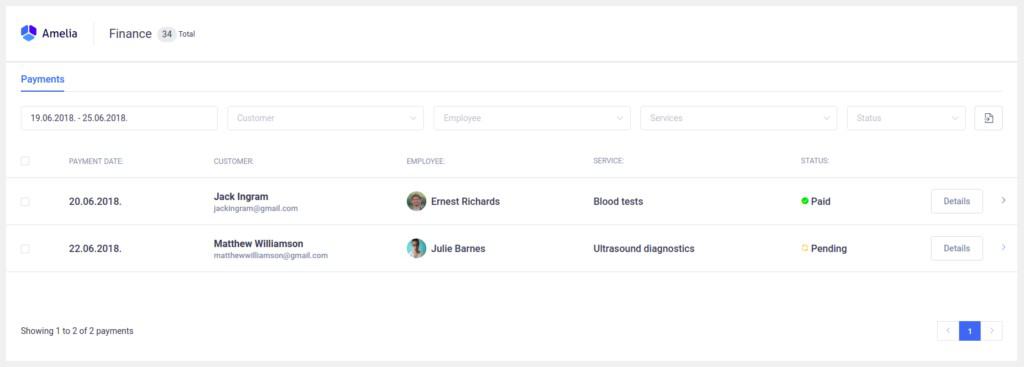
Customizable design
Amelia allows you to fully customize its outlook, so you can make the front-end forms and inputs match the look of your WordPress theme. The overall customizing process is simple and you can access it through Amelia – – Customize option. There you can change the Primary Color, Primary Gradient, Text Color, Text Color on Background and Font.
Users and Roles in the Amelia WordPress Booking Plugin
Each user has different capabilities and roles, and all of them can use the back-end of the plugin depending on their roles. Users include Administrator, Amelia Manager, Employee and Amelia Customer.
The administrator is the only user who has all of the permissions. A manager on the other hand can’t delete anything, cannot customize the look of the plugin and doesn’t have the permission to access the WordPress settings. Both Employee and Customer have expectedly limited capabilities in accordance with their respective roles. Employees can configure their schedule, days off, special days, and/or manage their appointments. Amelia Customer allows customers to see their appointments in the backend calendar and cancel them on the appointments list.
Get ready for new updates
Amelia will enable you to take care of your business without any unnecessary hiccups or setbacks, so you will get rid of at least 90% of stress you might be currently suffering from. As for that remaining 10 %, a healthy diet should do the trick.
The developer has informed us that they are currently wrapping up the new update and that it will roll out next week! What we know so far sounds just great – the dashboard will get a new modern look, and the calendar page will “suffer” a redesign as well. Those of you who don't want to bother clients with the email address will finally be able to book an appointment without filling out the email field.
In order to support Arabic, Hebrew, Persian, Urdu, and other languages, RTL (right-to-left) feature will be introduced as well. The chances are that while you're reading this, Amelia v1.5 is already available, so don't forget to check it out.
In conclusion, Amelia is basically like Adderall without any side effects, so stop overthinking and start using this awesome plugin today!




