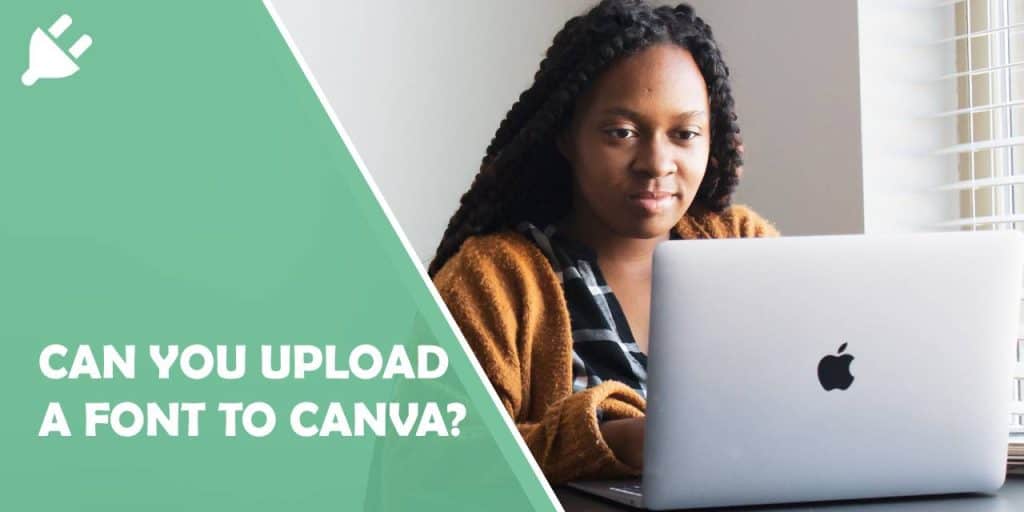Canva has become a go-to platform for both amateur and professional designers due to its user-friendly interface and extensive library of design elements. One common question among users is whether they can upload custom fonts to Canva. This article explores the possibilities and limitations of adding custom fonts to Canva and provides guidance on how to leverage fonts effectively in your design projects.


Canva offers a wide range of built-in fonts that cater to various design needs. The platform’s extensive font library includes everything from classic serif and sans-serif styles to more creative and decorative fonts. However, as design needs evolve and brands seek to maintain unique identities, the ability to upload custom fonts becomes increasingly important.
Custom Fonts in Canva
1. Canva for Free Users
As of 2024, Canva’s free version does not support the upload of custom fonts. Free users can only access the fonts provided by Canva within its library. This limitation means that if you are using Canva’s free plan, you’ll need to work with the fonts available in the platform’s collection, which might not always align with your brand’s specific requirements.
2. Canva Pro and Canva Enterprise Users
For Canva Pro and Canva Enterprise users, the ability to upload custom fonts is available. This feature is particularly useful for businesses and professional designers who need to maintain brand consistency or use specific typefaces that are not included in Canva’s standard font library.
Uploading Custom Fonts: A Step-by-Step Guide
If you have a Canva Pro or Enterprise subscription and want to upload your custom fonts, here’s how you can do it:
1. Log In to Your Canva Account:
Ensure you are logged into your Canva Pro or Enterprise account. If you are not a Pro or Enterprise user, you will need to upgrade your subscription to access this feature.
2. Access Brand Kit:
Navigate to the ‘Brand Kit’ section in the left-hand menu of your Canva dashboard. The Brand Kit is where you can manage your brand’s visual assets, including fonts, colors, and logos.
3. Add Custom Fonts:
In the Brand Kit, locate the ‘Brand Fonts’ section. Click on ‘Upload a Font’ to start the process. You will need to have the font files in a supported format (usually .ttf, .otf, or .woff).
4. Upload Font Files:
Select the font files from your computer and upload them to Canva. After uploading, you may be asked to confirm that you have the right to use the font. This step is crucial as it ensures compliance with font licensing agreements.
5. Use Your Custom Fonts:
Once your fonts are uploaded, they will be available in the ‘Brand Fonts’ section and can be used in your designs. Simply select the custom font from the font dropdown menu when editing text in your projects.
When uploading custom fonts to Canva, it is important to ensure that you have the appropriate licenses for the fonts you use. Font licensing typically includes terms that dictate how and where the font can be used. Always verify that you have the right to use and distribute the font in your designs, especially if you are working on commercial projects or distributing your designs publicly.
Alternatives and Workarounds
If you are using Canva’s free version and cannot upload custom fonts, consider these alternatives:
– Use Canva’s Existing Fonts:
Explore the vast array of fonts available in Canva’s library. While you may not have your specific custom font, you can often find similar styles that achieve the desired effect.
– Design with Font Alternatives:
Identify a font with a similar aesthetic to your custom font and use it for your designs. This approach can help you maintain a cohesive look without needing to upload the exact font.
– Create Designs Outside Canva:
If custom fonts are crucial to your design, consider creating the main elements of your design in a different software that supports custom fonts and then import the design into Canva for additional editing.
In summary, Canva’s capability to upload custom fonts is available to users with Pro and Enterprise subscriptions, providing flexibility for maintaining brand consistency and using specific typefaces. For free users, working with Canva’s extensive font library or finding creative alternatives is the best approach. Whether you are a designer or a business owner, understanding how to leverage Canva’s font features can help you create visually appealing and unique designs.