Microsoft Teams introduced an AI-powered feature that creates live transcripts of discussions and speeches. Microsoft Teams' live transcript feature has exciting features such as speaker recognition, support for up to 28 languages, and multi-language variations. With this transcription feature, those reading them can quickly identify the speeches per speaker and get transcripts in a language they understand. Interestingly, the auto-transcribed texts can be downloaded and used for everyday needs.
Using Microsoft Teams Transcription and Ways to Improve Transcript Quality
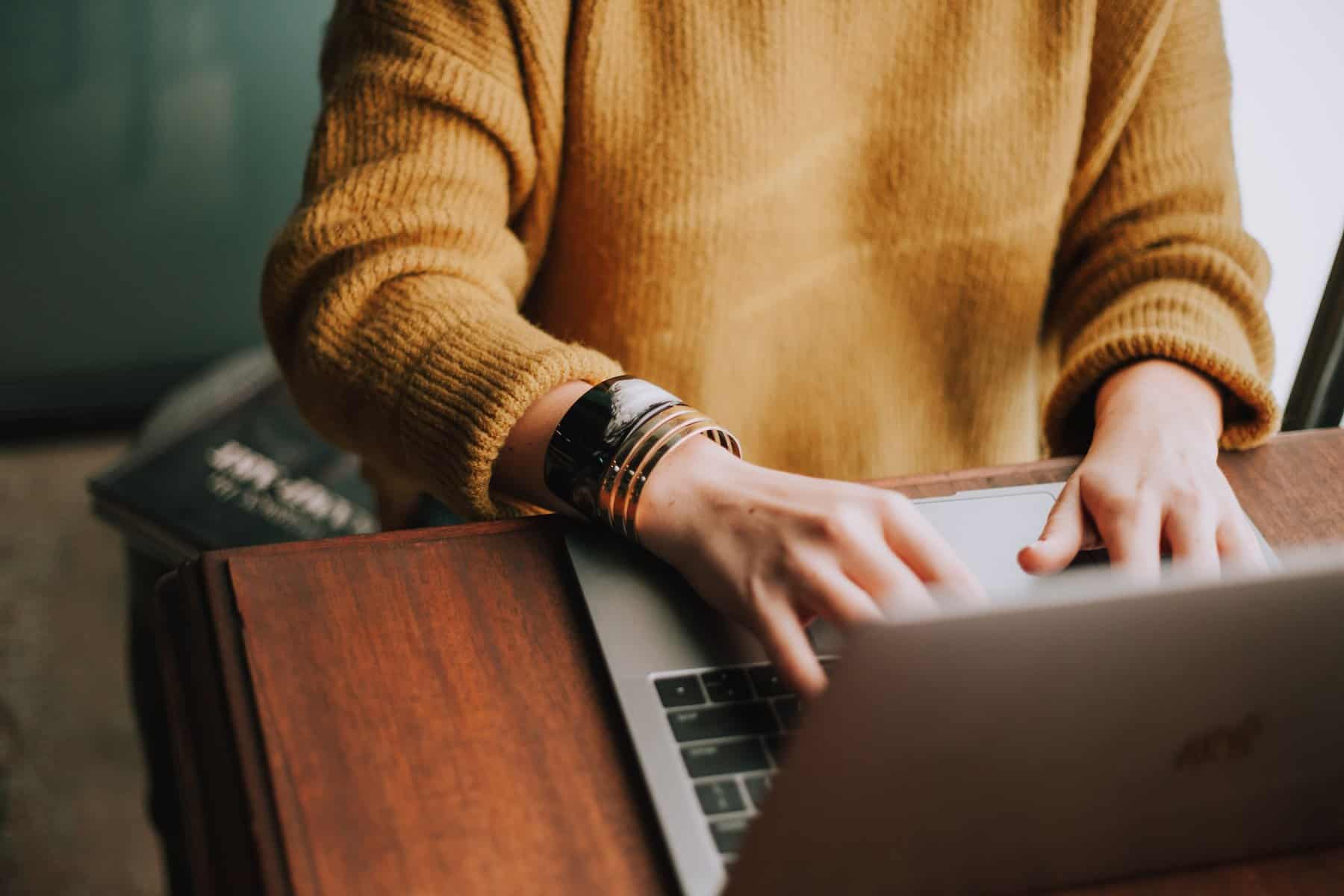 To activate the Microsoft Teams live transcript feature, the admin should grant participants permission at the admin center. Go to the Meetings feature, then Meeting Policies, and then turn on “Allow Transcription.” Doing so allows everyone in the meeting to get a text version of the speech or discussion. Using PowerShell commands, you can deny permission to anyone who does not need the transcripts. You can also stop the transcription whenever you want.
To activate the Microsoft Teams live transcript feature, the admin should grant participants permission at the admin center. Go to the Meetings feature, then Meeting Policies, and then turn on “Allow Transcription.” Doing so allows everyone in the meeting to get a text version of the speech or discussion. Using PowerShell commands, you can deny permission to anyone who does not need the transcripts. You can also stop the transcription whenever you want.
As the Microsoft Teams admin, you can also change the transcript language. Click on the transcript feature and then click on the Change the Spoken Language icon. To download the transcript, wait for several minutes after the meeting. A downloadable transcript will be available on the meeting chat. Click on it to download and save the transcript on your laptop, PC, or smartphone internal storage.
As you already know, AI-powered transcription bots can't register all human emotions. They can't differentiate accents or complex language nuances. Therefore, you shouldn't expect your automatically-done Microsoft Teams transcript to be 100% accurate and readable. The good news is there are many ways to improve the accuracy and quality of your texts, which are:
Advice Everyone to Speak Clearly
This could be useful to improve the accuracy of the auto-generated transcript, but it's not a guarantee. The Microsoft Teams live transcript is a robot with no emotions or human-like intelligence. It won't register jargon words and accents. And if it does, it will generate incorrect or poor-quality versions of the Teams meeting. Also, although the robot can notice some nouns, it may not recognize all proper nouns correctly. For instance, while it rarely misses geographical locations, first names, and company names, it will miss proper nouns seldom utilized in everyday life.
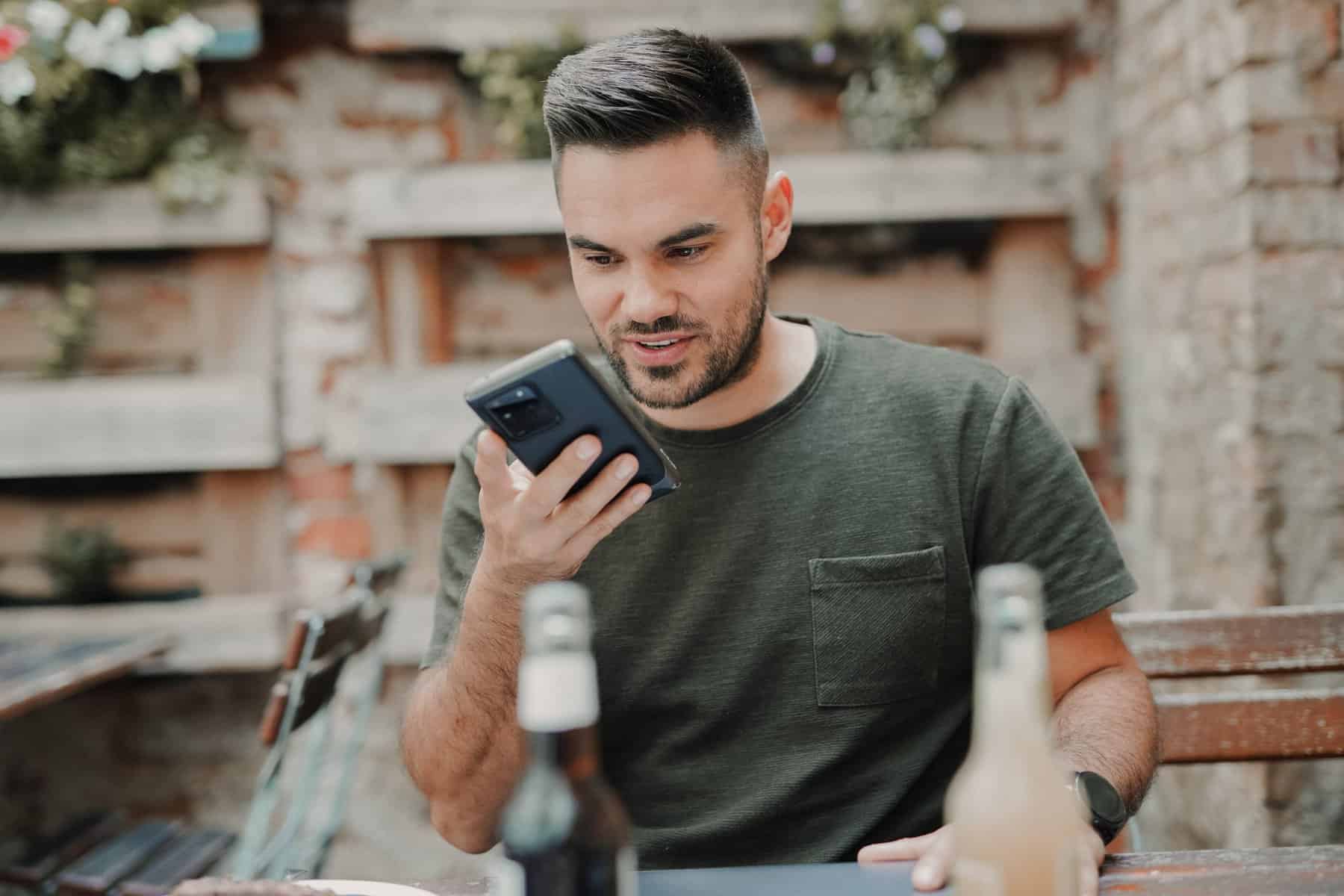 Avoid Using Multiple Languages
Avoid Using Multiple Languages
When addressing multilingual Microsoft Teams sessions, you may be tempted to alternate between one language and another. It's a good and fun way to engage in Teams with your participants, but not ideal if you want your audio or video speech accurately transcribed by the built-in Microsoft Teams live transcript bot. The bot will often miss or not register expressions and words in other languages. Therefore, you will get a poorly done transcript with words irrelevant to the text or missing content altogether.
Hire Microsoft Teams Transcription Services
The most surefire way to surpass your auto-generated Microsoft Teams transcript is by getting it done and edited by an experienced Microsoft Teams transcription company. Many companies claim to offer Teams transcription services, but GoTranscript is undoubtedly one of the top bets for this.
Reading a poorly transcribed text is confusing and demanding. Your team may not get to extract the real meaning of expressions, words, and other complex phrases. Instead of keeping the information in such a bad state, you can get a professional to do a spotless, high-quality transcript for you, which is going to be miles better than the one done by Microsoft Teams.
Our qualified Microsoft Teams transcription staff has transcribed a variety of meetings, conference calls, speeches, and webinars. They know most issues common in the auto-generated transcripts. GoTranscript's team doesn't use any automated solution to do their work. They create transcripts from scratch and edit them accordingly to meet the company's high-quality standards. They are careful not to miss essential points, expressions, and phrases so that the resulting document is 99% accurate, if not higher.
Conclusion
The Microsoft Teams transcription feature is here to stay, and the benefits it offers to users are manifold. Of course, it won't consistently deliver accurate, readable text documents all the time. However, it lessens the burden of transcribing the Microsoft Teams video or audio from scratch. Many transcription companies charge low and offer discounts for auto-generated transcription projects.
With top-tier and industry-leading Microsoft Teams transcription services like GoTranscript, you expect nothing less of premium quality. Our Microsoft Teams transcribed texts meet the highest accuracy, quality, and readability standards all the time.




