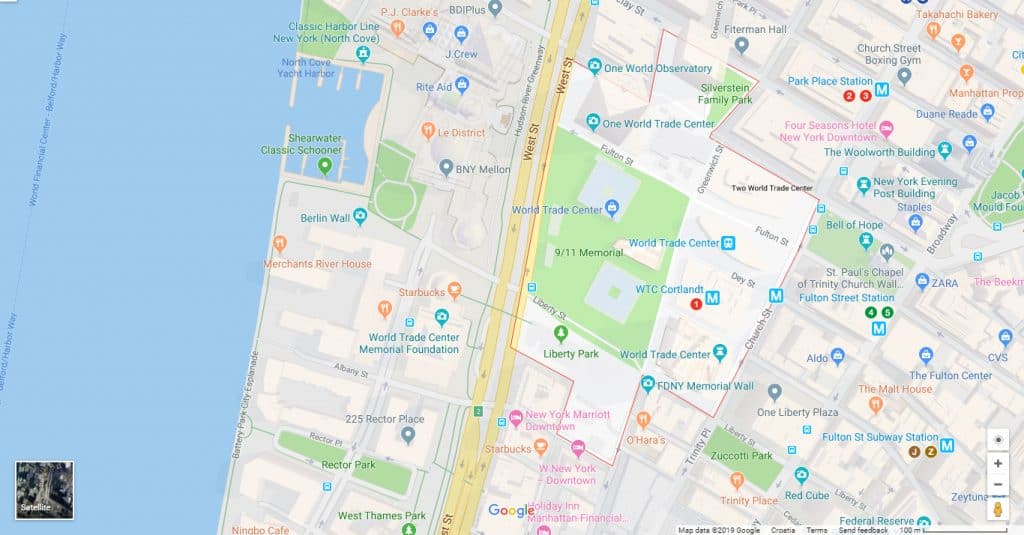Unless you grew up under a rock, you probably know what Google Maps are. Furthermore, it turns out that everybody needs Google Maps at one point, because they make life much easier.
If you’re going for a vacation to a foreign country and your wife keeps nagging about how you’ll get lost because you don’t know the roads, just turn on the Google Maps and let it speak for you. If you are a professional hitman with a new contract in a foreign country, Google Maps will do wonders to help you locate your next victim swiftly and effortlessly. All jokes aside, Google Maps are a necessity of modern society. Lot of us have grown so accustomed to them that we can’t imagine going on a trip or buying real estate without using the benefits of Google Maps.
In short, Google Maps offer a number of services, including:
- A route planner with directions for drivers, walkers, bikers, as well as users of various public transportations
- API, or the Google Maps application program interface, enables Web site admins to embed Google Maps into any proprietary site like community service page or a real estate guide
- Google Street View makes it possible for users to navigate through panoramic street-level images of a huge variety of cities all around the world
- Google Maps for Mobile provides a location service for users of motorized vehicles that utilizes the GPS location of available mobile devices, together with data from cellular and wireless networks
- Additional services also offer images of the Mars, moon, and the sky for amateur and hobby astronomers.
Keeping in mind all of the advantages of Google Maps it is no wonder that we are constantly trying to further improve our access and usage of this awesome web-based service. We are sure that most of you already have some kind of experience with different Google Maps plugins and, let’s face it; if your experience was stellar you wouldn’t be here reading about Google Maps Widget.
However, now that you’re here, we can vouch that you won’t be looking for any other Google Maps plugin any time soon. In case we are being vague – Google Maps Widget is currently the best Google Maps plugin you can get on the market.
Since we are well aware of the state of the economy and limited budgets, we will first chat a bit about the free version of Google Maps Widget. On the other hand, we should note right off the bat that Google Maps Widget PRO is also very affordable, and more advanced, so ultimately you will be choosing either high-quality service and untouched piggy bank, or supreme quality service and losing some pocket change. It’s like Obama once said: “Money is not the only answer, but it makes a difference.”
Google Maps Widget
One of the main aims of the Google Maps Widget plugin was to rid you of feeling that your Google Maps are developing a stutter. When you open your plugin that you’ve invested time and (sometimes) money to install, you want it to work like a charm, not cause you night-terrors. Needless to say, most plugins out there were doing exactly that.
By the time you open your preferred map you are already half-way through a pack of Kleenex, ugly-sobbing and pulling your hair out. We are here to tell you that that is all in the past now because some hard-working and hella smart computer folks made that one smooth-operator (shout out to Shade) plugin that is currently changing the face of the Google Maps from “huh?” to ”yasss!”. For those of you who think I sound overly enthusiastic about a simple plugin, stick around cuz we are about to dive in into the main features of the awesome Google Maps Widget.
General Google Maps Widget options include just two most practical and logical ones- title and address.
As for the Thumbnail Google Map options, the Google Maps Widget thumbnail benefits from the use of the Google Maps Static Maps API. That means that it loads the whole Google map in just one request, unlike other Google map plugins usually require more 20 requests to load a map. In addition to ensuring that your site loads maps as fast as possible, other Thumbnail Google Map features include:
- Custom google map size – both width and height wise
- Opt for any google map type you prefer, whether it’s a satellite map, road map, hybrid map, and terrain map
- Pick from a variety of google map color schemes – default, gray, bright, midnight, gwala, ultralight, refreshed, and mapbox
- Zoom level
- Pin type
- Pin size
- Pin color
- Pin label
- You can also customize a map pin icon – any image can be used as an icon
- Link type – custom URL, lightbox map
- Google map language
- Image format
- Hide widget title
- Text bellow google map
- Text above google map
There is also an interactive Google map option. With Google Maps Widget it loads in a lightbox and it has all of the expected interactive google map features users are used to, including:
- Lightbox size – both map width and map height
- Map mode – place
- Map type – satellite and road
- Map color scheme
- Map zoom level
- Lightbox skin – dark and light
- Classic lightbox features – close on esc key, close on overlay click, close button, and show map title
- Header text
- Footer text
- Map language
As for the shortcode, you can use the [gmw id=”#”] so you can display the google map in any post or page.
Google Maps Widget PRO plugin also includes multiple pins:
- You can add the unlimited number of pins with descriptions to thumbnail and custom markers
- You will have full filtering and clustering support for pins on Google maps
- Each map pin has a variety of options, including set custom map pin image, show on the map thumbnail or/and interactive map, set on-click behavior: open URL in the same/new tab, open custom description bubble or simply do nothing.
So far, we’ve determined that Google Maps Widget can make your life much easier. It is as important as a call widget. Most prominently, with it, you can swiftly and effortlessly add a Google Map in your sidebars, as well as any other widget-ready areas.
Furthermore, clicking on a particular map will open it in the lightbox popup with a bigger view, and you can also choose different pin colors, or even use one of your own images as a pin. If this brief recap wasn’t enough to convince you about the advantages you will be getting if you install Google Maps Widget, and you would like to have even more luxurious set of options, then you are up for a treat. In this next chapter, we will be introducing you to Google Maps Widget PRO, an even more advanced version of Google Maps Widget.
Google Maps Widget PRO
Google Maps Widget has over 100,000 active installations, which means that right now as you are reading this, there are more than 100,000 people all over the world fully trusting this marvelous plugin. This now famous plugin has been going through continuous development for the past five years, and it is no wonder that there have been numerous improvements made. In order to help you get a better sense of why the PRO version is actually PRO, we will now focus on some prominent features of this particular plugin.
I was thinking about which approach to take to convince you about the benefits of Google Maps Widget PRO, and I decided to go with the slow build-up. You know, “the Revenant” style or I dare say, “Blade Runner 2049”. So stick around, cuz we will be building some suspense until the stellar end, when those of you who are still not messin’ with the PRO features, will be hitting that buy” button.
On a related note, I’m well aware that those of you who are more experienced with Google Maps will probably immediately go with the PRO version, but you too should stick around till the very end, because some characteristics of this marvelous plugin may surprise you.
General Features
- Full shortcode support. If you’ve been using WordPress for a hot minute, you are probably aware of the benefits of a shortcode. For those of you who just tuned in, a shortcode is actually sort of a shortcut, meaning that it can embed files or do some other stuff that would commonly require lots of complicated bulky code in solely one line. So, needless to say, shortcode is an awesome thing. In the case of Google Maps Widget PRO having full shortcode support means that you are able to put maps anywhere on the site, with virtually no effort at all.
- Extra hidden sidebar for easier shortcode handling. This feature makes shortcodes even simpler to use. The hidden sidebar enables you to create widgets in it and use them as shortcodes.
- Clone widget – This feature makes it easier for you to work with a number of maps without any usual hiccups and bugs.
- Export and import widget tools – As a site owner, you might eventually want to move your site to a different infrastructure or different URL. This particular feature is created to help you do that without any worry that you might lose something in the process.
- Google Analytics – events integration. This feature will give you valuable insight into how exactly people interact with your maps.
- Advanced cache and fastest loading time – Unlike with other plugins where it may take you 70 requests to load maps, with Google Maps Widget PRO all it takes is just one simple request.
- JS & CSS optimization options – This feature basically makes sure that your website doesn’t get messy. It allows for only those files that are needed to be loaded, and only on those pages on which there are maps.
- Continuous updates and new features delivered straight into WP admin. No uploading unnecessary files and wasting precious time.
- Premium USA based email support – Our support is handled by friendly and diligent in-house software engineering team, not third-party support centers like with most other plugins.
Now we will chat about some of the awesome features of Google Maps Widget PRO in terms of Interactive Maps-
- 19 lightbox skins – All lightbox skins can be easily switched by simply selecting one of the other predefined ones in interactive map option. All of the skins have the option to show text above and bellow any interactive map, while some skins also have a close button and can show the title of the map. Furthermore, new skins are coming with every update.
- 14 predefined map color schemes – New color schemes are added with every website.
- Custom map color scheme – You can customize your map color scheme by using any Google Map Customizer you can find online. Google Map customizers such as Mapstylr will help you generate a unique color scheme to suit your site and brand.
- Multiple pins support – This feature enables you to add as many pins as you need and to have full control of every pin’s visibility on the thumbnail or interactive map.
- Custom pin bubbles/description – Once you click a pin in the interactive map you will get a bubble or a popup with images, text or any other info you want to show.
- Interactive pin click – Through this feature you can opt to open the description or a bubble, or an URL in the same or new tab, or simply do nothing.
- 1500 plus map pins – With PRO it doesn’t really matter what kind of map you are making. You are getting a pin for everything and in multiple sizes as well.
- Full control over pins on the interactive map – You can always pick one of the pins from 1500 in the pin library, or you can use your a custom pin image.
- Replace thumb with the interactive map – This particular feature may come in handy if you don’t like the lightbox concept.
- Custom language option – This feature is available in certain places, depending on Google.
- 4 interactive map models – Models include views, street, street view and directions.
- Fullscreen lightbox mode
- Extra lightbox features – These additional features further simplify the usage of the lightbox itself. They include: close with Esc key, close on overlay click, show/hide map title and show/hide close button.
- Clustering support – With this feature your pins will get automatically grouped depending on their distance, which is perfect for maps with a large number of pins, as it declutters them.
- Filtering support – This feature enables you to show or hide the pins based on group names for each pin.
- Import pins – This feature saves you some significant amount of time you would otherwise lose by importing addresses one by one.
In this last section, we will tell you more about the PRO features for Thumbnail Map.
- 14 predefined map color schemes – You can choose from a variety of 14 color schemes, with new themes being added with every update.
- Custom map color scheme – You can use any Google Map customizer, such as Mapstylr, to create your own color scheme to match the style of your website and brand.
- Multiple pins support – This feature enables you to add as many pins as you need and control the visibility of each of them.
- Custom pin color – You can use the color picker to give each pin a unique custom color.
- 4 thumbnail map types – These four types include road, hybrid, terrain, and satellite.
- Custom language option – This option is available in some countries, depending on Google.
- Fully customizable pin options for thumbnail map – You are able to choose from 1500 pins in our pin library, or from a custom pin image which is available when you are using one pin.
- 6 options with a click on the thumb map – These six options include: open interactive map in the lightbox, disable link, open custom URL in the new or same tab, skip thumbnail map and load interactive one right away, or replace thumbnail with the interactive map.
- 5 map image formats for even quicker loading – These 5 formats include: PNG 32bit, PNG 8bit, JPEG non-progressive JPEG, and GIF.