Updating WordPress plugins is essential for maintaining your website’s functionality, security, and performance. However, plugin updates can sometimes lead to unexpected issues or even break your site. If you've ever hit “update” and watched in horror as your site crashed or a feature stopped working, you know how important it is to manage updates carefully.
This article explores how to update WordPress plugins safely, minimize risk, and ensure your site stays online and functional without interruptions.
1. Understand Why Plugin Updates are Crucial
Before we dive into the “how,” it’s important to understand the “why.” WordPress plugin updates often include:
- Security patches – Fix vulnerabilities to keep hackers at bay
- Bug fixes – Resolve errors or compatibility issues
- New features – Upgrade functionality to enhance your site
- Performance enhancements – Optimize code for faster load times
Knowing this, keeping plugins up-to-date should be seen not as a chore, but as a vital maintenance task.
2. Create a Full Backup First
This cannot be stressed enough: always back up your website before updating anything. Whether you use a plugin like UpdraftPlus or a tool from your hosting provider, make sure both your files and database are included in the backup.
If something does go wrong, you can quickly restore your site to its previous state with minimal downtime.
3. Use a Staging Environment
One of the best practices in WordPress management is using a staging environment—a clone of your website where you can test updates before applying them live.
Many managed WordPress hosting services like SiteGround, Kinsta, or WP Engine offer one-click staging environments as part of their packages. Test the updates in staging first, check functionality, and then push the changes to your live site.
4. Update One Plugin at a Time
Don’t press “Update All” without caution. Instead, update plugins one at a time. This way, if something goes wrong, you’ll know exactly which plugin caused the issue and can troubleshoot accordingly.
After each update, quickly check your site for errors or broken features. This is especially important for plugins that handle core site functionality—like contact forms, payment gateways, or page builders.
5. Monitor for Conflicts
Plugin conflicts can arise if they poorly interact with your theme or with each other. Watch for issues like:
- Broken layout or missing elements
- Slow performance or timeouts
- Error messages in your admin panel
To detect complex issues, tools like Query Monitor or even browser console logs can provide hints. If your site behaves strangely after an update, consider rolling back the plugin using a tool like WP Rollback.
6. Schedule Regular Maintenance
Instead of updating plugins randomly whenever you think about it, set a consistent maintenance schedule. Whether weekly or monthly, make plugin management part of your regular workflow.
If you're managing multiple websites, use centralized tools like ManageWP or MainWP to streamline plugin supervision across all your properties.
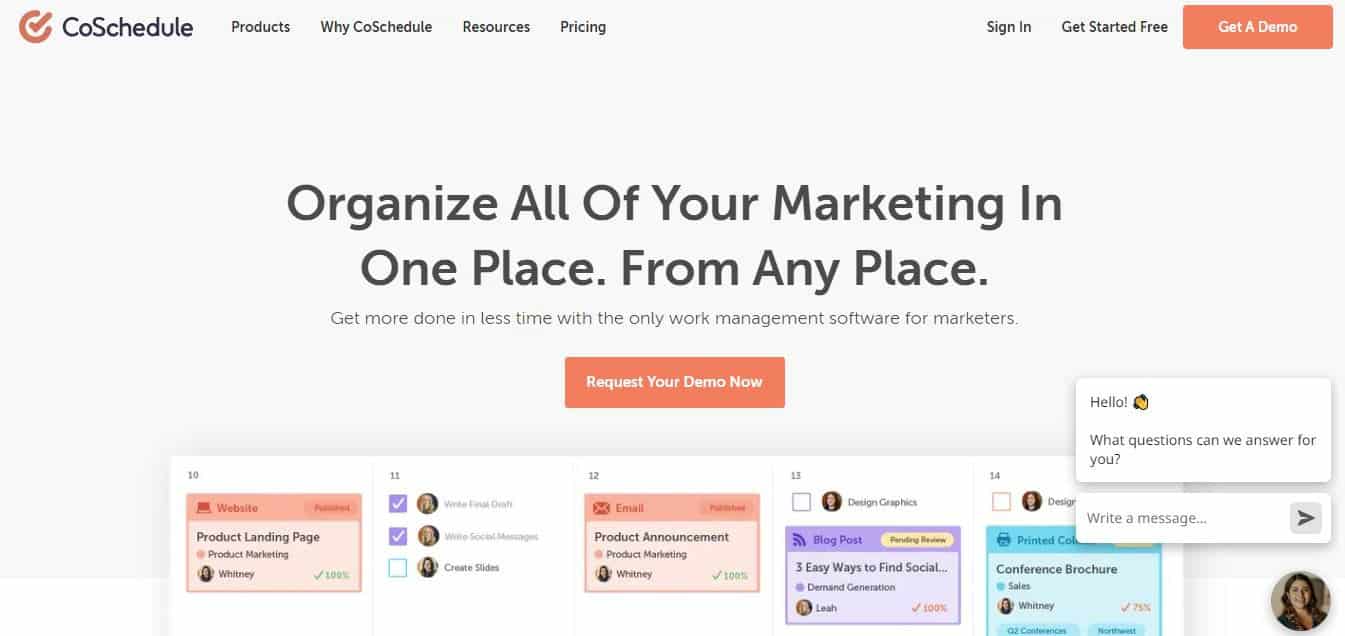
7. Keep a Log and Stay Informed
Maintain a change log if you're part of a team or managing complex environments. This allows you to track updates across time, identify patterns, and understand dependencies between plugins and your theme.
Also, read changelogs posted by plugin developers. These brief notes reveal what exactly has changed, if compatibility has been updated for the latest version of WordPress, and any known issues reported by others.
8. Disable Auto-Updates Selectively
Though WordPress allows automatic updates for plugins, it's recommended to use this feature selectively. Reserve auto-updates for simple, reliable plugins that don’t deeply affect site design or critical functionality.
For more involved plugins, manual updates give you full control over the process.
Conclusion
Staying current with plugin updates is essential, but it requires strategy and caution. Backups, staging environments, and selective update practices will protect your site from breaking due to plugin conflicts or bugs.
Like any good system administrator or developer, treat plugin updates as you would any code change—test, verify, and deploy with care. With the right workflow in place, you can keep your WordPress site efficient, secure, and trouble-free.




