PicsArt, a popular photo and video editing app, has captivated users with its creative features. As an Android user, you might be interested in accessing user data within the app for various purposes. This step-by-step guide will walk you through the process of accessing PicsArt user data on your Android device.
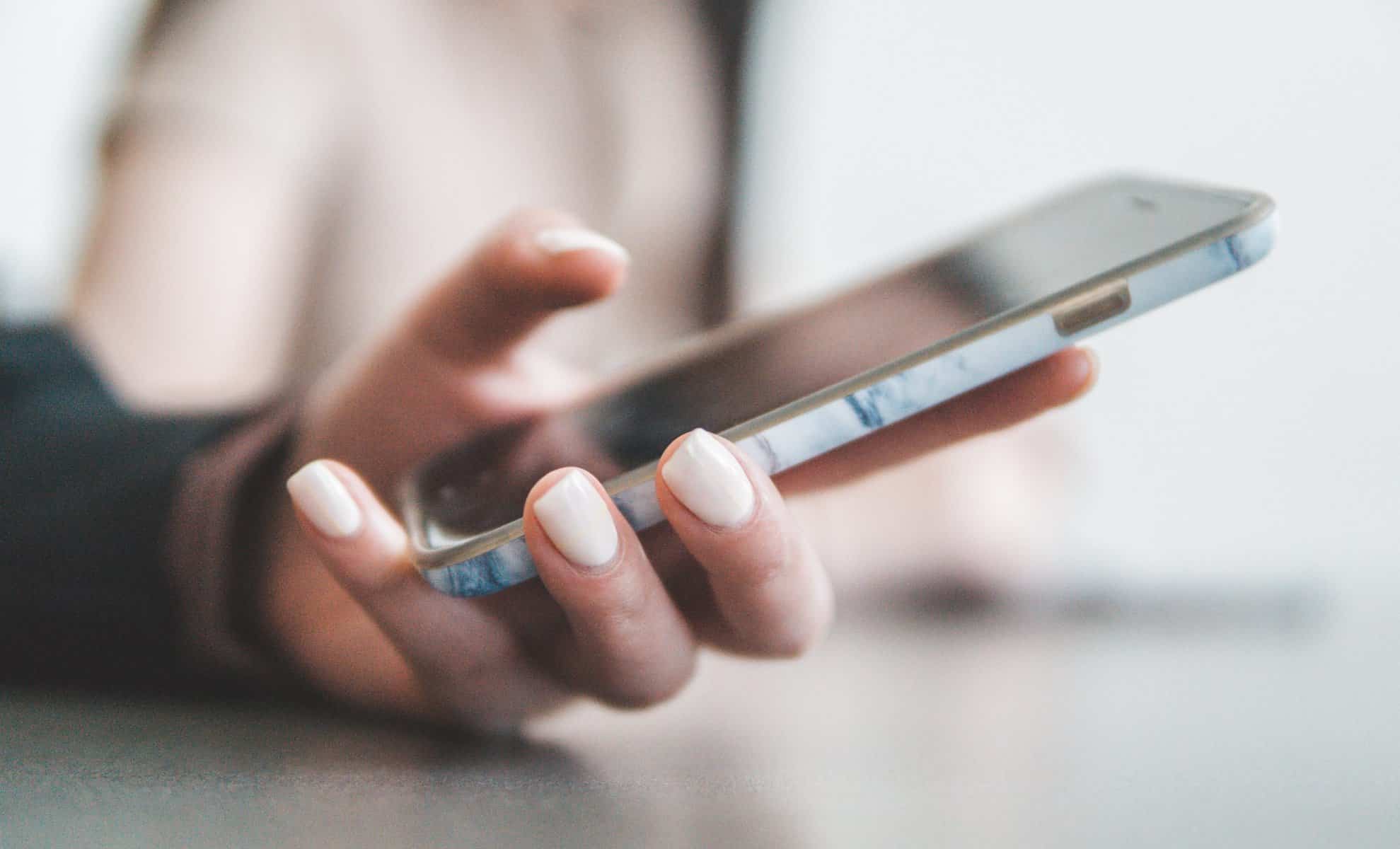
Step 1: Install PicsArt App
If you haven't already, download and install the PicsArt app from the Google Play Store. Launch the app and ensure that you're logged in with your PicsArt account.
Step 2: Navigate to Your Profile
Tap on the profile icon located at the bottom right corner of the screen. This will take you to your PicsArt profile, where you can view your posts, followers, and other activity.
Step 3: Accessing Your Data
PicsArt provides users with the option to access and download their data, including photos, edits, and other content you've created within the app. To do this:
1. Tap on the three horizontal lines (hamburger menu) located at the top left corner of your profile screen.
2. From the menu, select “Settings.”
3. In the Settings menu, you'll find an option called “Privacy.” Tap on it to proceed.
4. Within the Privacy settings, look for the “Download Your Data” section. This is where you can request a copy of your data from PicsArt.
Step 4: Request Your Data
1. Tap on the “Request Data” button in the “Download Your Data” section.
2. PicsArt will prompt you to enter your email address associated with your PicsArt account. This is where you'll receive a download link for your data.
3. Enter your email address and tap “Request.”
Step 5: Check Your Email
Once you've submitted your request, PicsArt will process it and compile your data into a downloadable file. You'll receive an email at the provided email address with a link to download your data.
Step 6: Download and Extract Your Data
1. Open the email from PicsArt on your Android device.
2. Click on the provided download link. This will lead you to a page where you can download a ZIP file containing your data.
3. Download the ZIP file to your device.
4. Use a file manager app to navigate to the location where the ZIP file was downloaded. Extract the contents of the ZIP file to access your PicsArt data, including photos, edits, and other content.
Important Notes
– The time it takes for PicsArt to compile your data and send you the download link may vary.
– Make sure to keep your email address associated with your PicsArt account up to date to ensure you receive the download link.
– Your downloaded data may include photos you've uploaded, edited images, profile information, and other content you've created or interacted with on PicsArt.
Privacy and Considerations
While accessing your data on PicsArt is relatively straightforward, it's important to respect privacy and data protection principles. Always ensure that you're accessing your data and not attempting to access other users' data without their consent. Additionally, keep in mind that the availability of certain features and settings within the app may evolve as PicsArt updates its platform.
Accessing your PicsArt user data on Android is a manageable process that empowers you to obtain a copy of your creative content within the app. Following the steps outlined in this guide will enable you to request, download, and explore your PicsArt data conveniently. Remember to prioritize data privacy and ethical considerations as you navigate the digital realm of creative expression.



