Are you stuck with Crunchyroll's pesky Error Code Shak-1001? Many users, just like you, have encountered this annoying error while trying to enjoy their favorite Anime or Manga on the website. Crunchyroll is a renowned platform where millions of users flock to find the latest Anime and Manga. However, this fame hasn't spared it from various issues, and Error Code Shak-1001 is one of them.
Learn how to easily fix Crunchyroll Error Code Shak-1001 with these 8 straightforward methods. Resolve the issue and enjoy uninterrupted Anime and Manga streaming!
What is Crunchyroll Error Code Shak-1001?
First things first, let's understand what this error means. Crunchyroll Error Code Shak-1001 usually crops up when you attempt to log in to your Crunchyroll account or access any account-related information. In simpler terms, you're likely to bump into this error if you want to do anything related to your Crunchyroll account.
Possible Causes of Crunchyroll Error Code Shak-1001
Here are some common reasons why you might encounter this error:
- Server Issues: Crunchyroll's servers might be experiencing problems, causing the error.
- Internet Connection: A slow or unstable internet connection can trigger Error Code Shak-1001.
- Windows Firewall and Antivirus: Your Windows Firewall or antivirus software may block server responses, leading to the error.
- Crowded Watch Queue: Too many titles in your Crunchyroll Watch Queue can overload it and cause errors.
- Browser Cache: A corrupted browser cache can hinder proper website loading and result in errors.
- Outdated App: Using an outdated version of the Crunchyroll app can sometimes cause this error.
How To Fix Crunchyroll Error Code Shak-1001
Now that we've identified the possible causes, let's explore the solutions:
1. Check Server Status
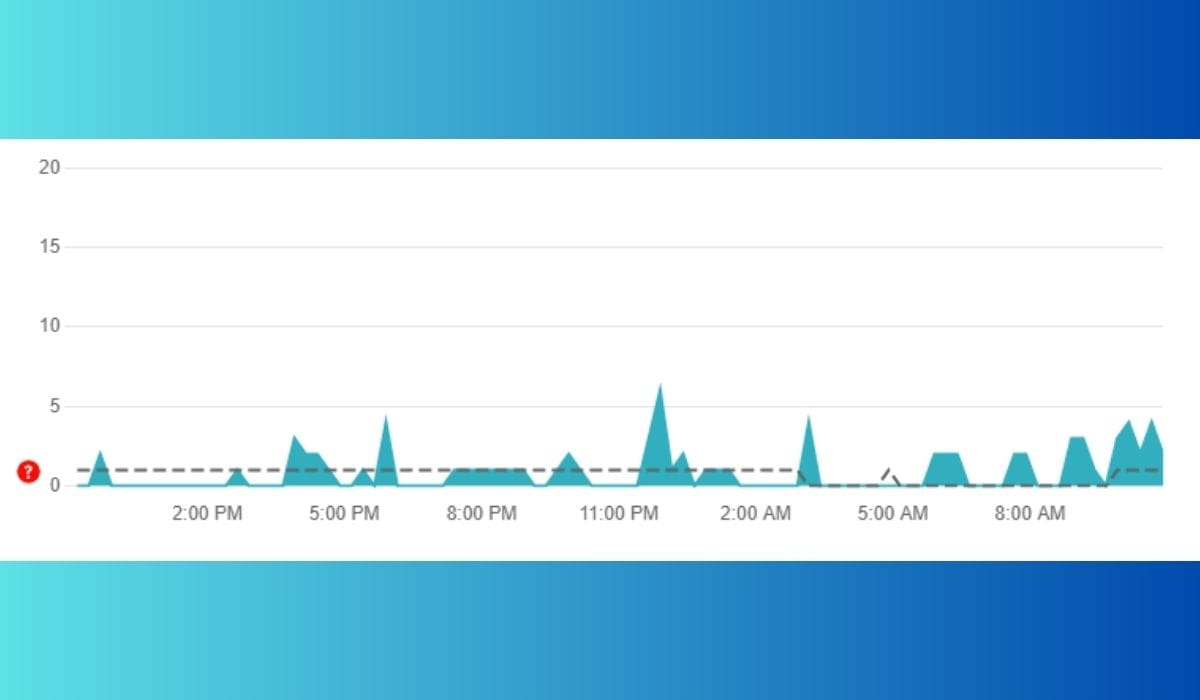 Many users have reported that server issues can trigger this error. Therefore, it's a good idea to check Crunchyroll's server status to ensure everything is running smoothly on their end. You can do this by accessing the website on different devices or checking their social media for updates on any ongoing server problems.
Many users have reported that server issues can trigger this error. Therefore, it's a good idea to check Crunchyroll's server status to ensure everything is running smoothly on their end. You can do this by accessing the website on different devices or checking their social media for updates on any ongoing server problems.
2. Verify Your Internet Connection
A stable, high-speed internet connection is essential to avoid Crunchyroll Error Code Shak-1001. Network issues can also be a root cause of this problem. So, make sure your internet connection is up to the mark. If it's not delivering a stable speed, it might be the culprit behind the error.
3. Disable Windows Firewall and Antivirus
If you're trying to access Crunchyroll on your computer and encountering the error, try disabling your Windows Firewall and Antivirus temporarily. These applications sometimes block server responses they find suspicious. By turning them off, you can check if they are causing the issue.
4. Clear Your Watch Queue
Having a crowded Watch Queue could also be a reason for Crunchyroll Error Code Shak-1001. If your queue is overloaded with too many Anime titles, it can lead to various issues. Try removing unnecessary titles from your Watch Queue to see if it resolves the error.
5. Clear Browser Cache
For those streaming Anime on Crunchyroll through a web browser, clearing the browser cache is a helpful step. Sometimes, corrupted cache can hinder proper website loading. If you're encountering the error, try clearing your browser's cache to eliminate this possibility.
6. Clear App Cache (For Mobile Users)
If you're using the Crunchyroll app on your Android device, clearing the app's cache might do the trick. Cache files are meant to make apps run smoothly, but if they become corrupted, they can cause issues. Follow these steps to clear the app's cache:
- Open the App Section on your device.
- Tap and hold the Crunchyroll app.
- Select “App Info.”
- Go to “Storage.”
- Choose “Clear Cache.”
After doing this, restart your device and check if the error is resolved.
7. Update The Crunchyroll App
If you haven't updated the Crunchyroll app in a while, it might be a source of the problem. Developers release patches to fix issues, and if you're not on the latest version, you could run into trouble. Check the App Store for updates and download them if available.
8. Reinstall The Crunchyroll App
If none of the above methods work, consider reinstalling the Crunchyroll app. Sometimes, corrupted installation files can be the root cause of the issue. Reinstalling the app can often resolve the problem.
9. Contact the Crunchyroll Support Team
If all else fails, don't hesitate to reach out to Crunchyroll's support team. Technical issues might be causing the error, and the support team is best equipped to assist you in such situations. Contact them for guidance on resolving the problem.




