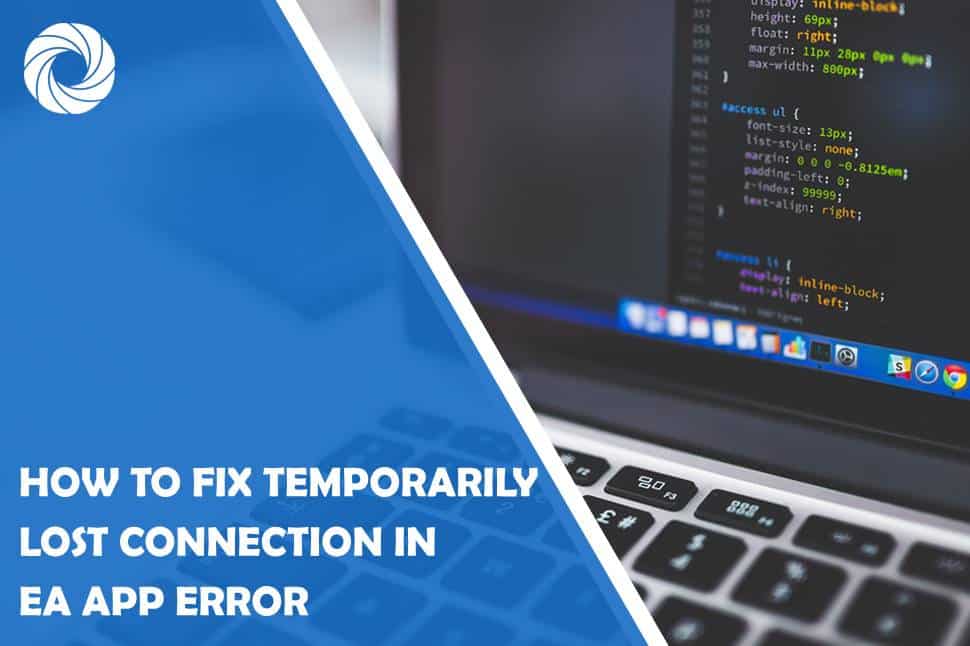The thrill of gaming can quickly turn into frustration when faced with a “Temporarily Lost Connection” error in the Electronic Arts (EA) app. Whether you're in the midst of an intense battle or trying to access online features, this disruption can put a damper on your gaming experience. Fear not, as this concise guide is here to provide simple solutions to get you back into the gaming action.
1. Check Your Internet Connection
The first and most crucial step is to ensure the stability of your internet connection. A weak or intermittent connection can trigger the “Temporarily Lost Connection” error. Restart your router, switch to a wired connection if possible, or try connecting to a different network to rule out any connectivity issues.
2. Verify EA Server Status
Before diving into troubleshooting on your end, check the status of EA servers. A server-related issue might be the cause of the error. Visit EA's official website or their social media channels for real-time updates on server status. If there's a widespread server problem, it's advisable to wait for EA to resolve it.
3. Restart the EA App
Sometimes, a simple restart can work wonders. Close the EA app entirely and relaunch it. This basic step can help refresh the connection and resolve temporary glitches that may be causing the error.
4. Update the EA App
Outdated app versions may contain bugs or compatibility issues leading to connection errors. Check for updates in your app store (Google Play Store or Apple App Store) and download any available updates. Ensuring you have the latest version of the app can resolve compatibility issues.
5. Clear Cache and Data
Cached data can accumulate over time, affecting app performance. In your device settings, find the EA app, and clear both cache and data. Keep in mind that this will log you out of the app, so have your login credentials ready.
6. Disable VPN or Proxy
Using a Virtual Private Network (VPN) or a proxy might interfere with the connection to EA servers. Temporarily disable these services and check if the error persists. EA servers may view VPNs as suspicious, causing connection issues.
7. Check Firewall and Antivirus Settings
Firewall or antivirus settings on your device may block the necessary connections for the EA app. Review your security settings and ensure that the EA app has permission to access the internet. Adding the app to your firewall or antivirus exception list can often resolve connectivity issues.
8. Reinstall the EA App
If all else fails, consider uninstalling and reinstalling the EA app. This removes potentially corrupted files or settings causing the “Temporarily Lost Connection” error. After reinstalling, log in with your EA account and check if the problem persists.
Encountering a “Temporarily Lost Connection” error in the EA app can be a frustrating experience, but with these simple troubleshooting steps, you can often resolve the issue and get back to your gaming adventures. Whether it's checking your internet connection or updating the app, these solutions cover a range of potential problems. Remember to approach each step systematically and patiently, and soon enough, you'll be back to enjoying uninterrupted gaming sessions.