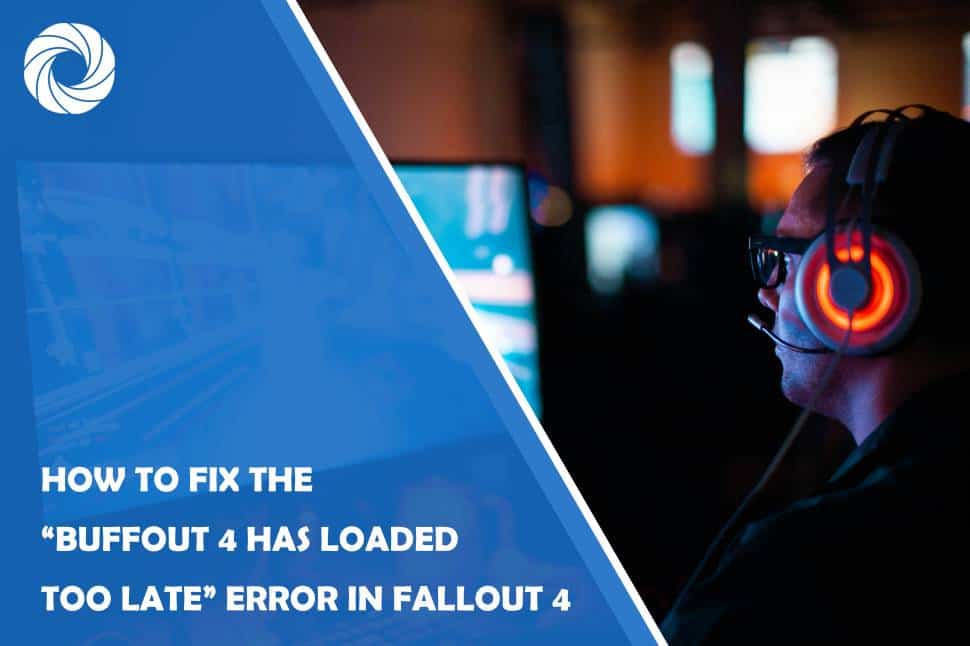Imagine you’ve just spent hours meticulously crafting your character in the post-apocalyptic wasteland of Fallout 4, only to be greeted by an error message that feels like a cruel twist of fate: “Buffout 4 has loaded too late.” It’s enough to test the patience of even the most dedicated Vault Dweller. This frustrating hiccup can disrupt gameplay, hinder mods, and turn your gaming experience into a tech nightmare. But fear not! You’re not alone in this struggle—countless players have faced this issue, and thankfully, solutions are at hand.
In this article, we’ll dive deep into the world of modding mishaps and unravel the mystery behind Buffout 4’s erratic behavior. Whether you’re new to modding or a seasoned veteran looking to optimize your Fallout experience, understanding how to fix this pesky error is essential for enjoying seamless gameplay. Join us as we explore practical steps and expert tips that will help you conquer this technical challenge and return to exploring the vast expanse of the Commonwealth without interruption. Let’s get your game back on track!
What is Buffout 4?
Buffout 4 is a vital modding tool for Fallout 4 enthusiasts, designed to enhance the game's performance and stability significantly. It functions by improving memory management, allowing players to utilize more extensive modifications without pushing the game engine beyond its limits. As many players have discovered, the immersive experience of exploring post-apocalyptic Boston often comes with technical hiccups that can detract from gameplay. By optimizing resources and expanding memory allocation, Buffout 4 alleviates common issues like crashes and frame drops that arise when using multiple mods.
Beyond its technical benefits, Buffout 4 embodies the spirit of community collaboration within the gaming world. Created by dedicated modders who share a passion for elevating Fallout 4's potential, this tool exemplifies how player-driven innovation breathes new life into games long after their launch. The ongoing development and updates ensure it remains relevant even as new mods flood the scene. For veterans and newcomers alike, understanding how to effectively implement Buffout 4 is crucial—not just in taming pesky errors but in unlocking a richer and more stable gaming environment that embraces creativity without compromise.


One of the most frequent culprits behind late loading errors in Fallout 4, particularly when using mods like Buffout 4, is the order in which these mods are loaded. Many players underestimate how critical load order is to a game's performance. If heavier or resource-intensive mods are placed before lighter ones, they can hog system resources and create conflicts that lead to delays in asset streaming. This mismanagement often results in textures and scripts failing to load on time, causing that frustrating error message.
Additionally, a lack of sufficient hardware capabilities can exacerbate this issue. Players running Fallout 4 on older systems may find that their GPU or CPU struggles to handle demanding graphics and complex scripts from various plugins simultaneously, leading to degraded performance. It's crucial for gamers not just to have the latest gear but also ensure that their mods match their system's specifications. Lastly, having an outdated version of Buffout 4 or missing dependencies might also trigger late loading—mod enthusiasts should always keep an eye on updates and read up-to-date compatibility notes from developers to smooth out any potential bumps along the way.
Checking Your Mod Load Order
One of the critical steps in troubleshooting the “Buffout 4 Has Loaded Too Late” error lies in carefully examining your mod load order. Each mod you add to Fallout 4 interacts with others, and sometimes too many mods can conflict, causing instability that leads to various errors. An organized load order not only keeps your game running smoothly but also enhances overall gameplay experiences by ensuring compatibility and preventing crashes. Tools like LOOT (Load Order Optimization Tool) can be invaluable here, as they analyze your current setup and suggest an optimized load order based on their extensive mod database.
Additionally, it's essential to pay attention to any specific requirements or recommendations laid out by each mod's creator. Some mods may need to be positioned higher or lower based on their functionality; for instance, texture packs should generally go above any mods that overhaul game mechanics or scripts. This meticulous approach allows certain core files—like Buffout 4 itself—to initiate correctly when launching the game, effectively minimizing your chances of running into leftover errors from clashing mods. By taking the time to review and adjust your load order systematically, you’re not only addressing current issues but also laying a solid foundation for future modifications without troublesome conflicts hindering your immersive experience in the wasteland.
Updating Buffout 4 and Fallout 4 is crucial for maintaining optimal performance and ensuring compatibility with various mods. Buffout 4, a popular performance-enhancing tool, frequently receives updates that address not only bugs but also enhance functionality, ultimately contributing to a smoother gameplay experience. Staying informed about these updates can be the difference between immersion in the post-apocalyptic wasteland or grappling with frustrating game crashes.
To effectively update both Buffout 4 and Fallout 4, it’s essential to follow the modding community’s discussions on platforms like Nexus Mods or dedicated Discord servers. These spaces often provide insights into the latest patches and user experiences that highlight any issues encountered during specific updates. Additionally, regular backups of your save files can safeguard against unexpected changes—ensuring you never lose your hard-earned progress while navigating this vibrant yet perilous world.
Moreover, engaging with fellow players through forums can reveal unique tweaks or best practices for enhancing compatibility between Buffout 4 and other mods you might have installed. By actively participating in these conversations, you’ll expand your toolkit of knowledge and prepare yourself to tackle any “loaded too late” errors head-on—ultimately enriching your return to a richly detailed version of Fallout 4 where adventures await around every corner.
Verifying Game Files Integrity
Verifying the integrity of game files is a crucial step not only for resolving the Buffout 4 has loaded too late error but also for ensuring a smoother gameplay experience overall. Sometimes, updates or mod installations can lead to corrupted or missing game files, which may exacerbate issues like crashes and glitches. Steam and other gaming platforms provide built-in tools that allow you to quickly check your game's files against its official data. This quick verification process ensures that any discrepancies are corrected, restoring your game back to its intended state.
However, understanding when and how often to perform this verification can be just as important as the action itself. For avid modders, regular checks become essential after installing new content—some mods might inadvertently alter core game files leading to instability. Furthermore, if you experience recurring issues—even beyond just the Buffout 4 error—it’s wise to prioritize file integrity checks as part of your standard troubleshooting routine before delving into more complex fixes. By adopting this proactive approach, players can minimize frustrations and maximize their immersion in the rich world of Fallout 4.
When tackling the “Buffout 4 has loaded too late” error in Fallout 4, utilizing the console can be a game-changer. This powerful tool allows players to access an array of debugging commands, making it easier to identify and resolve conflicts that may arise from multiple mods or load order issues. By pressing the tilde key (`~`), you can open the console and input various commands to gather essential information about your game's state.
One particularly useful command is `sqs <QuestID>`, which allows you to check the status of specific quests impacted by Buffout 4. This insight not only lets you pinpoint stalled progress but also helps determine if certain mod interactions are interfering with quest loading. Additionally, executing commands like `tgm` (toggle god mode) or `tcl` (toggle collisions) can help you navigate through glitches that might occur when troubleshooting, ultimately fostering a smoother gaming experience while determining solutions.
Moreover, don't underestimate simple commands like `help <keyword>` to uncover related items, characters, or scripts. Armed with this knowledge, modders can experiment with load orders and settings directly within their playthrough without needing constant menu exits. Using these powerful console tools turns your troubleshooting journey into an engaging detective story—each keystroke bringing you closer to uncovering what truly lies beneath Fallout 4's complex mechanics!
Conclusion: Resolving Buffout 4 Issues Successfully
In conclusion, successfully resolving the Buffout 4 Has Loaded Too Late error can significantly enhance your Fallout 4 experience, allowing you to explore the Wasteland without frustration. By methodically following troubleshooting steps—from adjusting load order to ensuring proper installation of mods—you can create a more stable gaming environment. Each fix not only cleans up the technical aspects but also deepens your understanding of mod interactions within the game.
It’s vital to remember that patience and experimentation are key in this process. Communities around modding often share innovative solutions or workarounds that might not be covered in conventional guides, so embracing collaboration with fellow gamers can unveil new insights. Moreover, regular updates from both Buffout 4 and Fallout 4 modding communities may present unforeseen fixes or improvements over time; keeping an eye on these developments ensures you're equipped for a smoother gameplay experience long-term. As you apply these strategies, you'll discover that navigating through tech issues isn't just a chore—it’s a rewarding part of customizing your adventure in one of gaming's most iconic worlds.