In the world of social media, Instagram is a big deal. But lately, some Instagram users have faced a strange problem when trying to log in – it's called the ‘Ingress Timeout, Stream ID' error. This error is like a locked door that stops you from getting into your Instagram account.
In this article, we'll try to understand what's going on with this error and why it's bothering Instagram users so much. Learn quick and easy solutions to resolve the ‘Ingress Timeout, Stream ID' error on Instagram and regain access to your account.
Causes of the ‘Ingress Timeout, Stream ID' Error
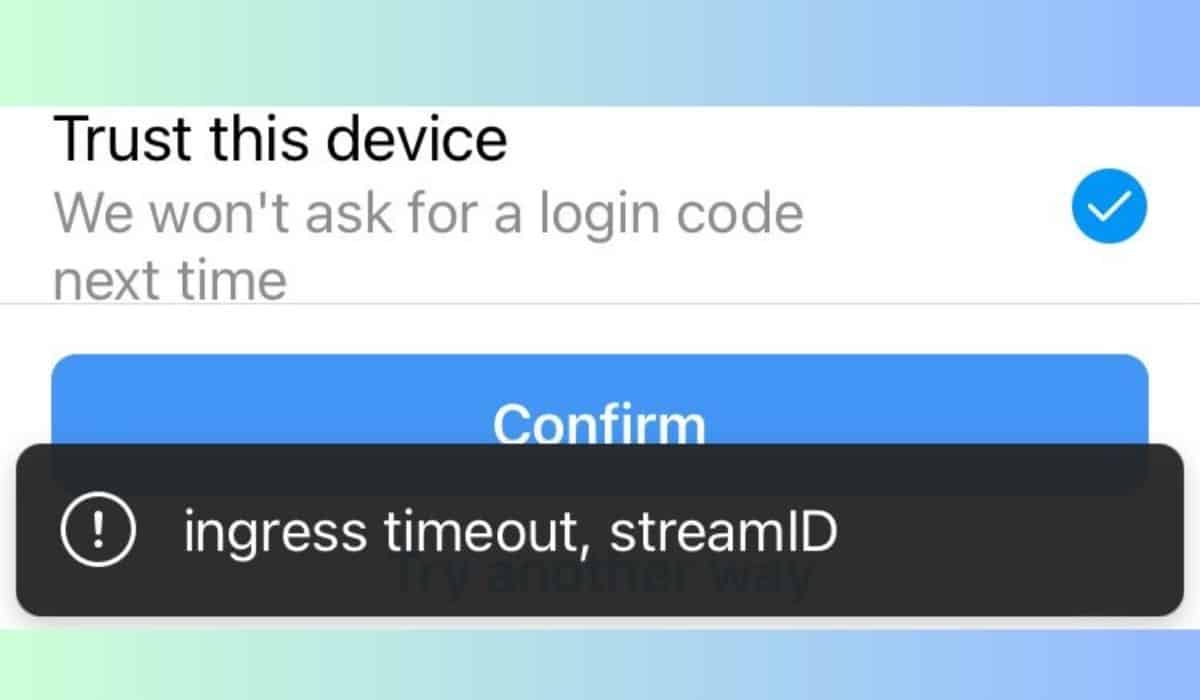 Now, let's dig into what might be causing the ‘Ingress Timeout, Stream ID' error on Instagram:
Now, let's dig into what might be causing the ‘Ingress Timeout, Stream ID' error on Instagram:
- Technical Glitch: Sometimes, digital platforms like Instagram encounter technical glitches. These glitches can create hiccups in the system, leading to error messages like ‘Ingress Timeout, Stream ID.' It's like a small hiccup in the smooth operation of the platform.
- Server Issues: Instagram relies on servers to function correctly. If there are problems with these servers, it can disrupt the flow of data. The error message might be a result of Instagram's servers not communicating properly with your device.
- Internet Connection Problems: Your internet connection plays a crucial role in accessing Instagram. If your connection is weak or unstable, it can lead to communication problems with Instagram's servers, resulting in an error.
- Software Updates: Sometimes, software updates can cause compatibility issues. If your Instagram app isn't up to date or if there's a recent update that didn't go smoothly, it could trigger the error.
- Account Specific Issues: In some cases, the error might be tied to specific account-related issues. This could include issues with your account settings, security, or activity that Instagram's algorithms flag as suspicious.
- Platform Changes: Instagram is constantly evolving, and changes in its code or infrastructure can occasionally lead to unexpected errors. The ‘Ingress Timeout, Stream ID' error might be a result of updates or changes made by Instagram.
- Third-Party Apps: If you use third-party apps or tools to access Instagram, they might not always work seamlessly. These apps can sometimes create conflicts that result in errors.
How to fix the “Ingress Timeout, Stream ID” error on Instagram
Now that we've explored the potential causes of the ‘Ingress Timeout, Stream ID' error, let's look at some practical fixes to resolve this frustrating issue:
1. Check Your Internet Connection
Start with the basics. Ensure that your internet connection is stable and working correctly. Sometimes, a simple refresh of your internet connection can make the error disappear.
2. Restart Your Device
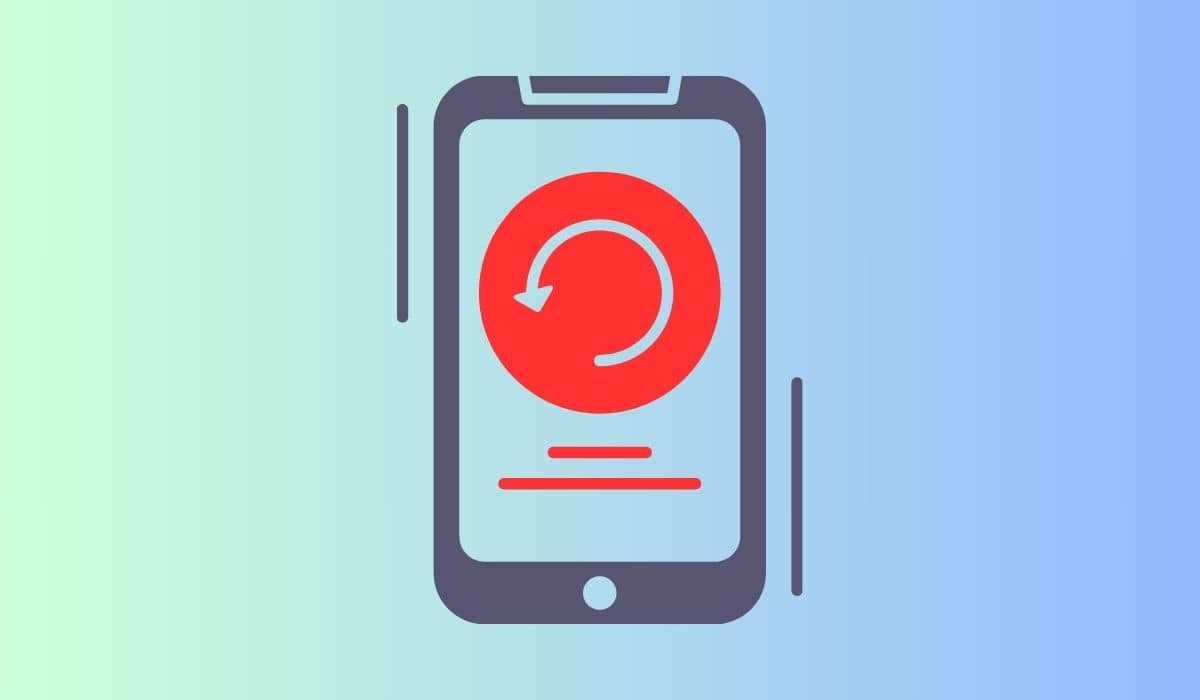 Just like giving your computer a break when it's acting up, restarting your smartphone or computer can work wonders. It can clear out temporary glitches and often resolves such errors.
Just like giving your computer a break when it's acting up, restarting your smartphone or computer can work wonders. It can clear out temporary glitches and often resolves such errors.
3. Update Instagram
Ensure that you have the latest version of the Instagram app installed on your device. Developers often release updates to fix bugs and improve performance.
4. Clear App Cache
If you're using the Instagram app on your mobile device, clearing its cache can help. Go to your device's settings, find the Instagram app, and clear its cache. This can remove temporary files that might be causing the error.
5. Check for Server Status
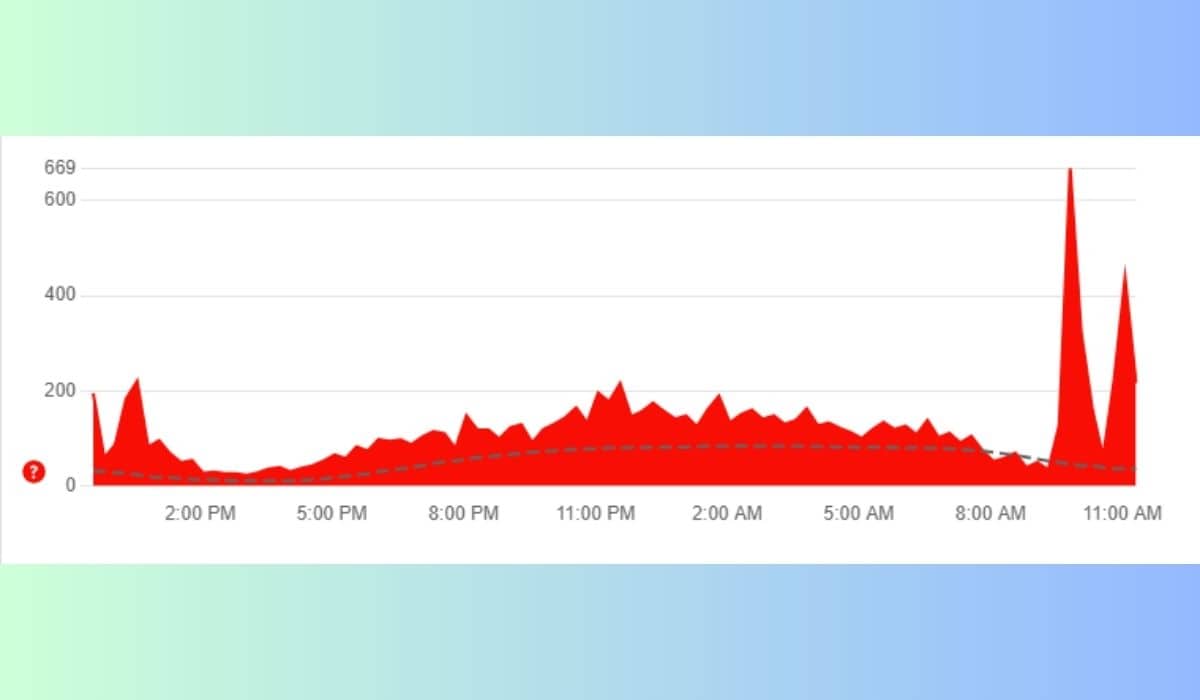 Sometimes, Instagram itself might be experiencing issues. You can check Instagram's official social media accounts or dedicated status websites to see if they've reported any server problems. If they have, it's a waiting game until they resolve it.
Sometimes, Instagram itself might be experiencing issues. You can check Instagram's official social media accounts or dedicated status websites to see if they've reported any server problems. If they have, it's a waiting game until they resolve it.
6. Disable Third-Party Apps
If you're using third-party apps to access Instagram, try disabling them temporarily. These apps can sometimes interfere with Instagram's normal operation.
8. Log In on a Different Device
If possible, try logging in from a different device. This can help you determine if the issue is specific to your device or account.
9. Contact Instagram Support
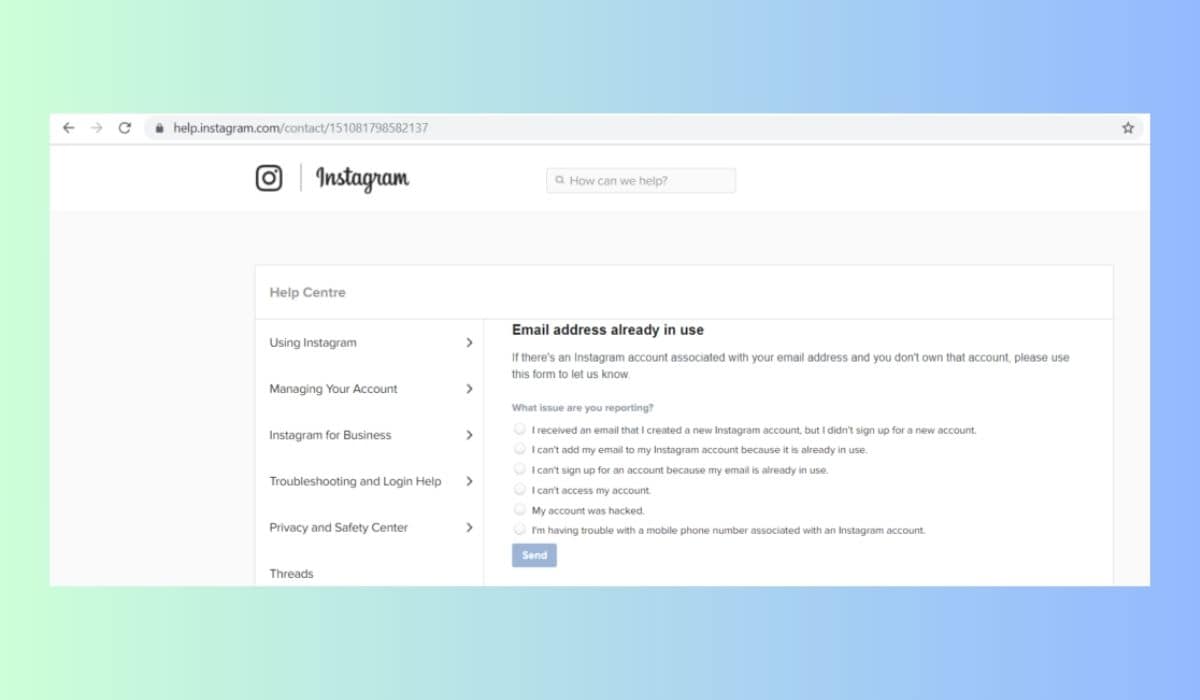 If none of the above fixes work, it's time to reach out to Instagram support. They can provide personalized assistance and investigate if there are any specific issues with your account.
If none of the above fixes work, it's time to reach out to Instagram support. They can provide personalized assistance and investigate if there are any specific issues with your account.
10. Be Patient
Sometimes, errors like these are on Instagram's end, and there's not much you can do but wait for them to resolve it. In the meantime, stay patient and keep an eye on official announcements from Instagram.
Conclusion
As we finish up our guide on how to deal with the ‘Ingress Timeout, Stream ID' error on Instagram, we really hope that the tips we've shared have been useful to you.
Dealing with tech problems can be a bit frustrating, but with the right know-how, you can usually sort things out. We suggest you try the solutions we've talked about in this guide and, most importantly, stay patient.
To resolve the “Ingress Timeout, Stream ID” error on Instagram, try refreshing your internet connection or switching to a different network. If the issue persists, consider reaching out to Instagram's support team for assistance, ensuring you don't miss out on important updates, such as last-minute loans offers, due to connectivity issues.
Remember, technology can be a little quirky sometimes, even on popular platforms like Instagram. You're not the only one who faces these issues, and Instagram has a big community of users who can help.
So, as you keep using social media and digital apps, we hope our guide helps you fix the ‘Ingress Timeout, Stream ID' error and get back to enjoying Instagram without any problems.




