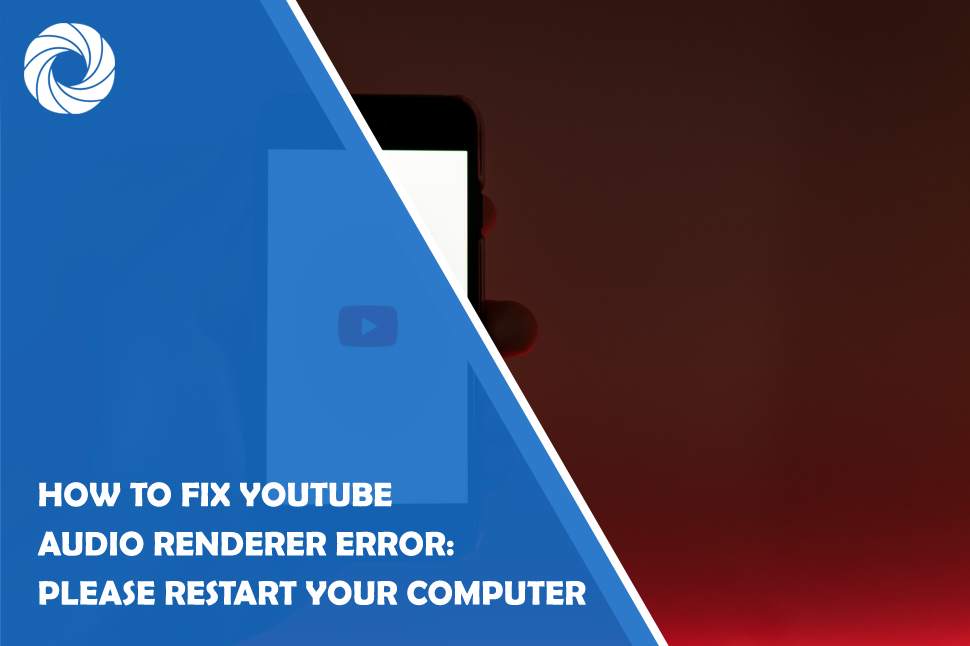The YouTube Audio Renderer Error is a common issue that can occur while streaming videos on YouTube. This error message, which states, “Please restart your computer,” can be frustrating and disrupt your viewing experience. However, there are several effective solutions to resolve this error and get back to enjoying your favorite YouTube videos without interruption. In this article, we will explore step-by-step methods to fix the YouTube Audio Renderer Error and troubleshoot any underlying issues causing this problem.
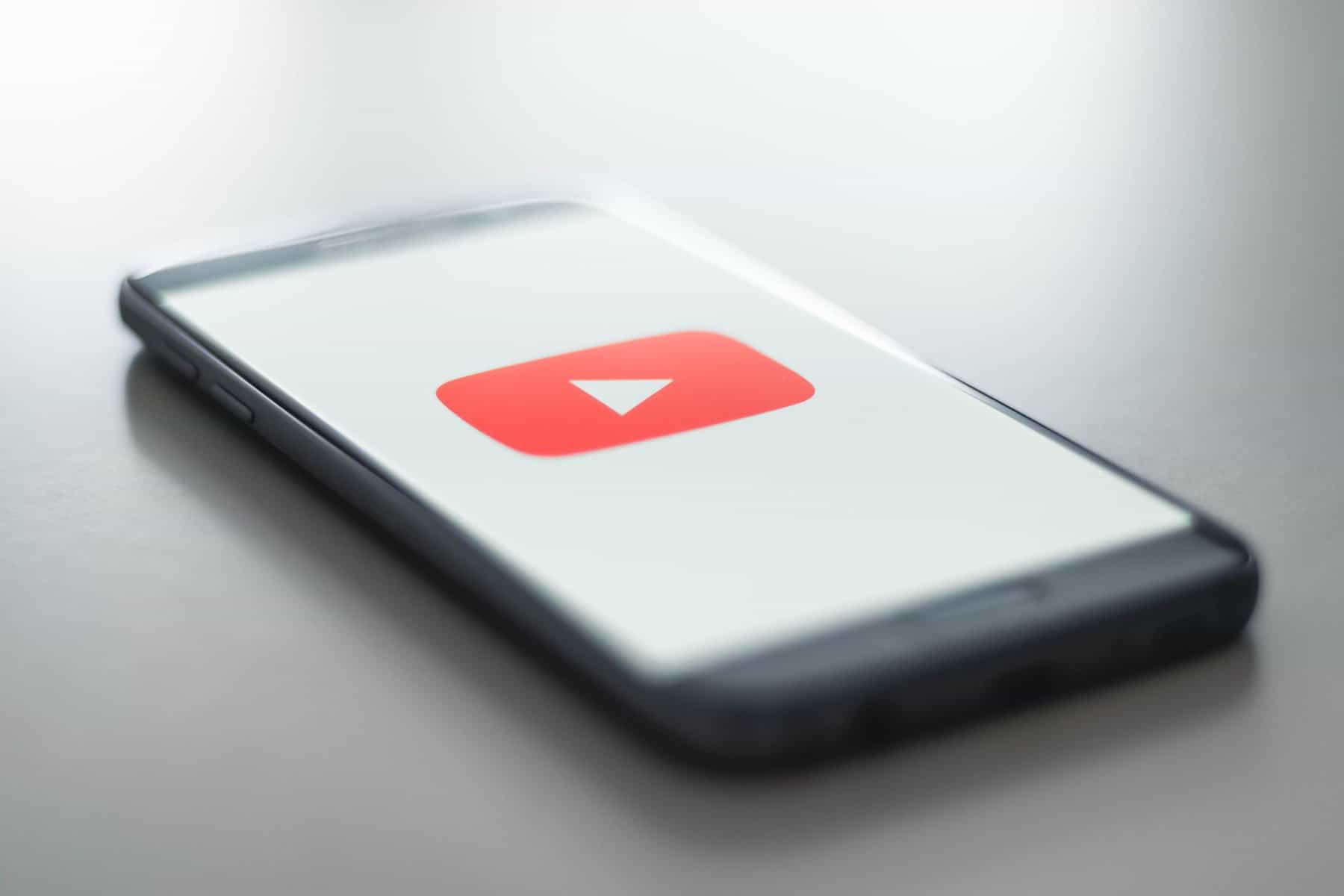
1. Check Your Internet Connection
A weak or unstable internet connection can sometimes trigger audio renderer errors on YouTube. To ensure a stable connection, restart your router and modem. Additionally, try connecting to a different network or using a wired connection if you're currently using Wi-Fi.
2. Clear Your Browser Cache and Cookies
Outdated or corrupted cache and cookies can cause conflicts and errors on websites, including YouTube. Clearing your browser's cache and cookies can help resolve these issues. To do this, go to your browser's settings, find the option to clear browsing data, and select the cache and cookies checkboxes. Once cleared, restart your browser and try playing YouTube videos again.
3. Update Your Browser
Using an outdated browser can sometimes lead to compatibility issues with YouTube's audio renderer. Ensure that you have the latest version of your preferred browser installed. Check for updates in the browser's settings or download the latest version from the official website.
4. Disable Browser Extensions
Certain browser extensions or add-ons can interfere with YouTube's audio rendering process. Temporarily disable all extensions and restart your browser. If the error no longer occurs, re-enable the extensions one by one to identify the problematic one. Alternatively, try using an incognito or private browsing window, as it disables most extensions by default.
5. Update Audio Drivers
Outdated or incompatible audio drivers can cause audio-related issues on your computer, including the YouTube audio renderer error. Visit your computer manufacturer's website or the website of your sound card manufacturer to download and install the latest audio drivers.
6. Disable Exclusive Control for Audio Devices
Windows allows applications to take exclusive control of audio devices, which can conflict with YouTube's audio renderer. To disable exclusive control, right-click on the speaker icon in the system tray, select “Sounds,” go to the “Playback” tab, double-click on your default audio device, navigate to the “Advanced” tab, and uncheck the box that says “Allow applications to take exclusive control of this device.” Click “OK” to save the changes.
7. Check Hardware Connections
Ensure that your audio devices, such as speakers or headphones, are properly connected to your computer. Check the cables for any loose connections or damage. Additionally, try connecting your audio devices to a different audio port on your computer to rule out any port-related issues.
9. Test YouTube in a Different Browser
If the audio renderer error persists, try playing YouTube videos in a different browser. This will help determine if the issue is specific to your current browser or a system-wide problem.
10. Restart Your Computer
As suggested in the error message itself, restarting your computer can sometimes resolve temporary glitches or conflicts. Restart your computer and check if the YouTube audio renderer error persists.
The YouTube Audio Renderer Error can be frustrating, but with the methods outlined in this article, you can effectively troubleshoot and resolve the issue. By checking your internet connection, clearing browser cache and cookies, updating your browser and audio drivers, disabling extensions, and ensuring proper hardware connections, you can overcome the audio renderer error on YouTube. Remember to restart your computer if necessary. Enjoy uninterrupted streaming of your favorite videos on YouTube without any audio renderer disruptions.