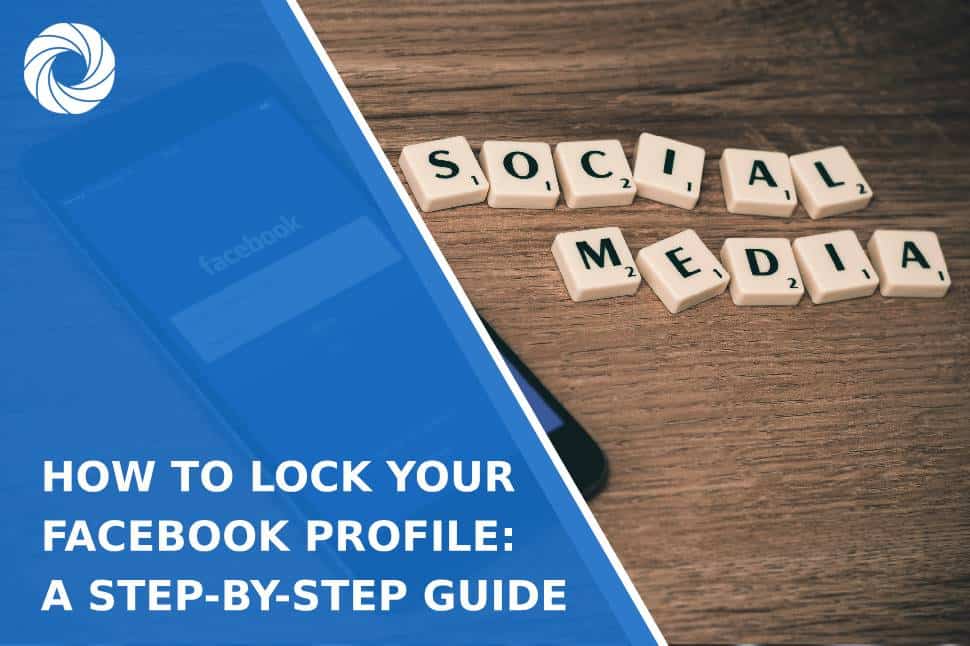Locking your Facebook profile is an effective way to protect your privacy and restrict the visibility of your personal information. When you lock your profile, only friends will be able to see your posts, profile photos, and personal details. This is especially useful for users who want to limit access to their information without unfriending or blocking others. Here's a step-by-step guide on how to lock your Facebook profile.
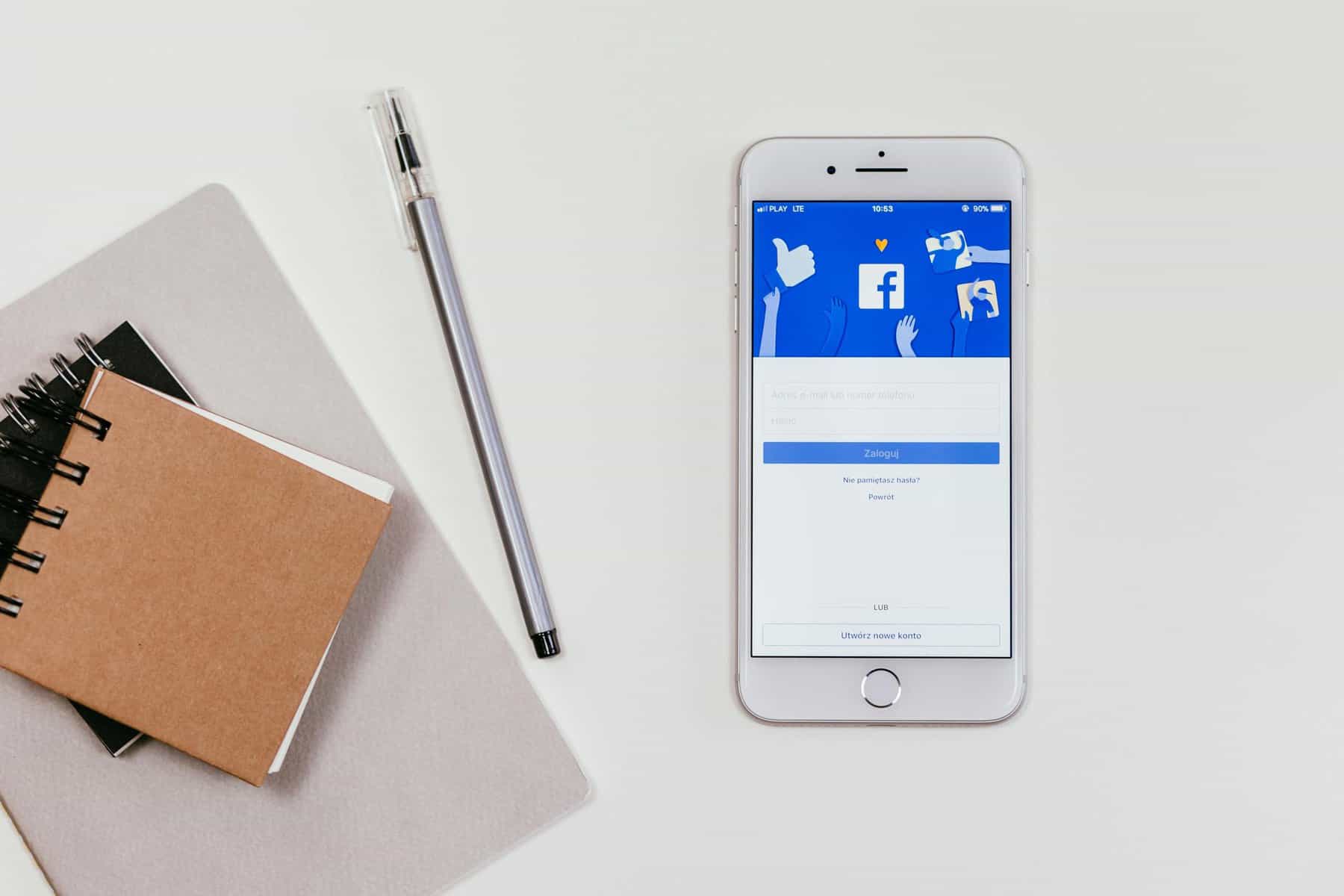
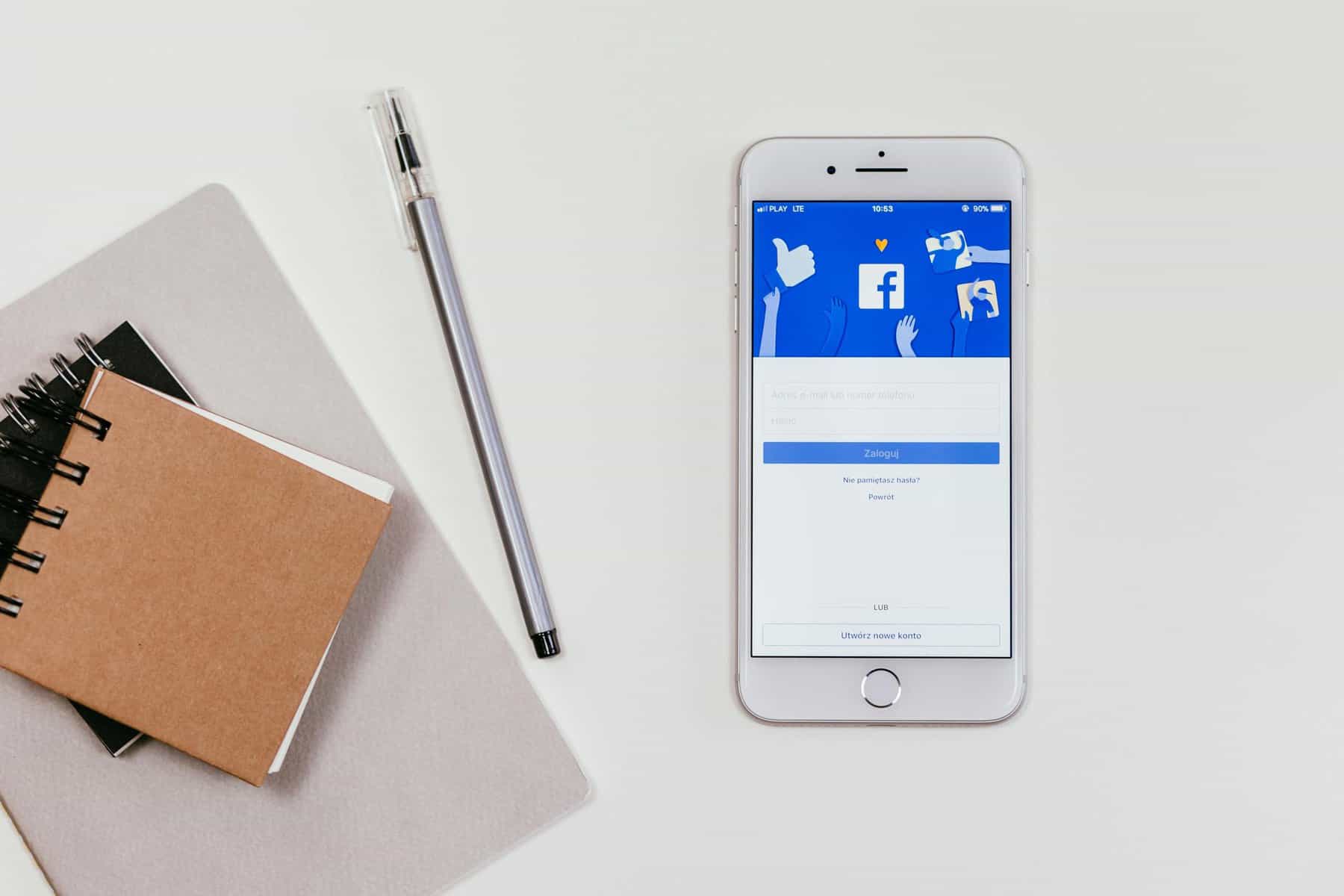
– First, ensure you have the Facebook app installed on your mobile device. The lock profile feature is primarily available on the mobile app and is not accessible on the desktop version in all countries.
– Log in to your Facebook account using your credentials.
Step 2: Access Your Profile
– Once logged in, tap on the profile icon located at the bottom right corner of the screen (iOS) or the top right corner (Android). This will take you to your Facebook profile.
Step 3: Find the “Lock Profile” Option
– On your profile page, look for the three dots next to the “Add to Story” or “Edit Profile” buttons. Tap on these dots to open a menu of options related to your profile settings.
– In the menu, you should see an option that says “Lock Profile.” This option allows you to restrict who can view your content and profile information.
Step 4: Lock Your Profile
– Once you tap “Lock Profile,” Facebook will show a brief overview of what locking your profile means and how it affects your privacy settings.
– After reviewing the information, click on “Lock Your Profile” to confirm the action. Your profile will now be locked, and only your friends will be able to see most of your profile details, such as photos, posts, and stories.
Step 5: Confirm the Changes
– After locking your profile, you’ll notice that your profile now displays a locked profile icon or message confirming that your profile is locked.
– You can also double-check the changes by viewing your profile as someone else using the “View As” option, available under the three dots menu.
What Happens After You Lock Your Profile?
– When you lock your profile, the following restrictions apply:
– Only friends can see your posts, stories, and profile photos.
– Posts shared with the public before locking your profile will no longer be visible to non-friends.
– People who aren’t friends with you will only see a limited version of your profile (e.g., your cover photo and a few basic details).
Additional Privacy Measures
In addition to locking your profile, Facebook offers several other privacy settings that you can use to further safeguard your account. You can customize the visibility of specific posts, control who can send you friend requests, and even restrict who can look you up using your email or phone number. It's also a good idea to regularly review your privacy settings under the settings menu to ensure that your account remains secure. Locking your profile is just one of many ways to protect your personal information on Facebook and maintain control over what others can see and interact with.
If you decide to unlock your profile later, follow the same steps but choose the “Unlock Profile” option in the menu.
By locking your Facebook profile, you can ensure your personal information stays private and secure from strangers or people outside your friend list.