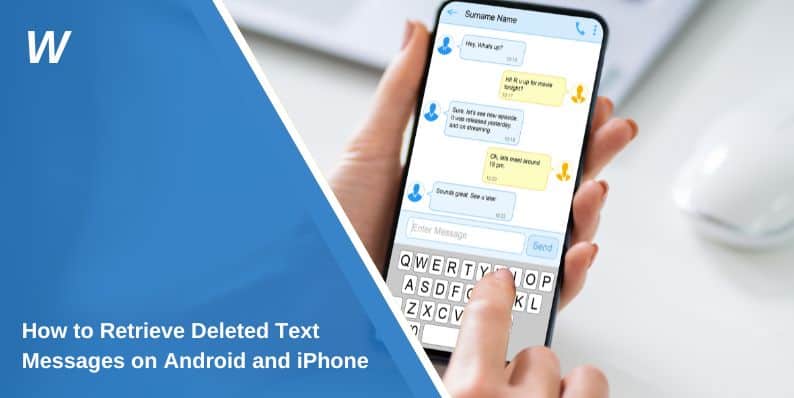Accidentally deleting a text message can feel stressful, mainly if it contained something important. The good news? You may still be able to recover it. Android and iPhone devices offer ways to get deleted messages back, either through built-in features, cloud backups, or third-party tools.
This guide shows you how to recover deleted texts step by step—whether or not you had a backup.
Can You Recover Deleted Text Messages?

If your phone is backed up regularly, your chances are even better. But even without a backup, some tools may help you recover lost messages—if you act quickly.
How to Recover Deleted Text Messages on an iPhone
Apple devices offer several ways to restore deleted messages, primarily if you use iOS 16 or a newer version.
1. Check the Recently Deleted Folder (iOS 16+)
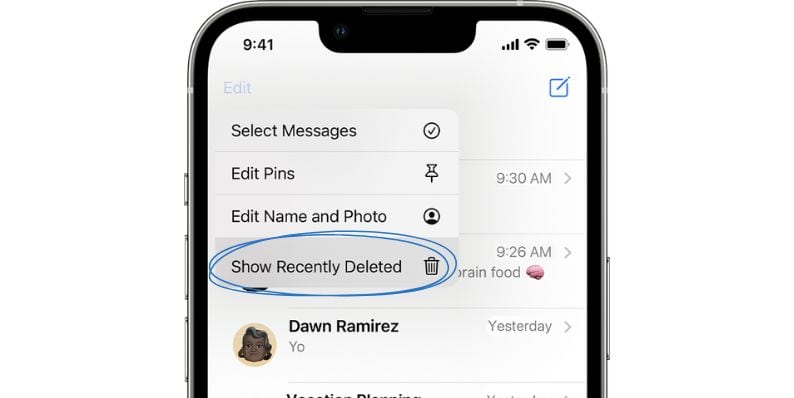
- Tap Filters in the top-left corner.
- Tap Recently Deleted
- Select the message(s) you want to restore
- Tap Recover
Deleted texts remain here for 30 days before permanent removal.
2. Restore from iCloud Backup
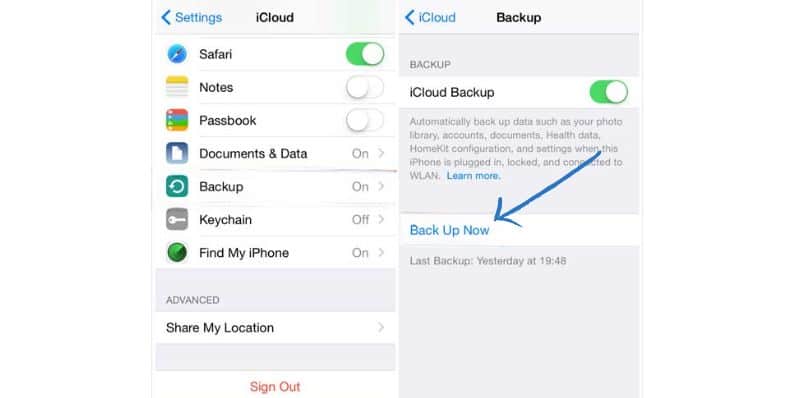
- Go to Settings > General > Transfer or Reset iPhone
- Tap Erase All Content and Settings
- After the restart, choose Restore from iCloud Backup
- Sign in and select a backup made before the messages were deleted
Note: This process erases current data and restores your phone to the backup state.
3. Use iTunes or Finder Backup
If you backed up your iPhone to a computer:
- Connect your iPhone to the computer
- Open iTunes (Windows/macOS Mojave) or Finder (macOS Catalina+)
- Select your device and click Restore Backup
- Choose the backup that includes the deleted messages
4. Try Third-Party Tools (If No Backup Exists)
Some iOS recovery apps scan your device for deleted text data:
- Dr.Fone – Data Recovery (iOS)
- iMobie PhoneRescue
- Enigma Recovery
These tools may require a paid version and your device’s storage access. Results vary.
How to Recover Deleted Text Messages on Android
Android recovery depends on the phone brand, backup settings, and whether the Messages app has a trash feature.
1. Restore from Google Drive Backup
- Go to Settings > Google > Backup
- Check if “SMS text messages” are included
- Factory reset your device
- During setup, sign in and restore from backup
This method works only if a backup was created before the messages were deleted.
2. Samsung Devices (Messages Trash)
- Open the Samsung Messages app
- Tap the three-dot menu > Trash
- Select the messages to restore (available for 30 days)
3. Use SMS Backup & Restore App
If you set up the app before deletion:
- Open the SMS Backup & Restore app
- Tap Restore
- Choose the backup file
- Restore messages to your default Messages app
4. Third-Party Recovery Tools for Android
Apps like the following may help recover deleted texts without backup:
- Tenorshare UltData for Android
- FonePaw Android Data Recovery
- EaseUS MobiSaver for Android
Note: These apps usually need USB Debugging enabled and may ask for root access to scan the device deeply.
Can You Recover Deleted Messages Without a Backup?
- The chances of success drop the longer you wait
- New data (downloads, messages, updates) can overwrite deleted content
- Results are best on rooted Android phones or older iPhones (not recommended for most users)
Can Your Carrier Help?
Some mobile carriers store message metadata but not full message content. In rare cases like legal investigations, they may provide message logs or retrieval services.
You can contact your carrier’s support to ask if they offer SMS history or downloads, but they typically don’t store deleted content beyond a few days.
How to Avoid Losing Messages in the Future
Preventing loss is easier than recovering deleted content. Here’s how:
- Turn on iCloud backup (iPhone: Settings > Your Name > iCloud > iCloud Backup)
- Enable Google Drive SMS Backup on Android
- Install SMS Backup & Restore for regular cloud backups
- Export important chats manually for records
Conclusion
If you’ve deleted a text message, recovery is possible—but speed and preparation matter. iPhones and Androids offer tools and backup options, and some third-party apps can help when built-in options fail.
Try the method that fits your device, and act quickly for the best chance. Still have questions? Drop them in the comments—someone might be able to help.