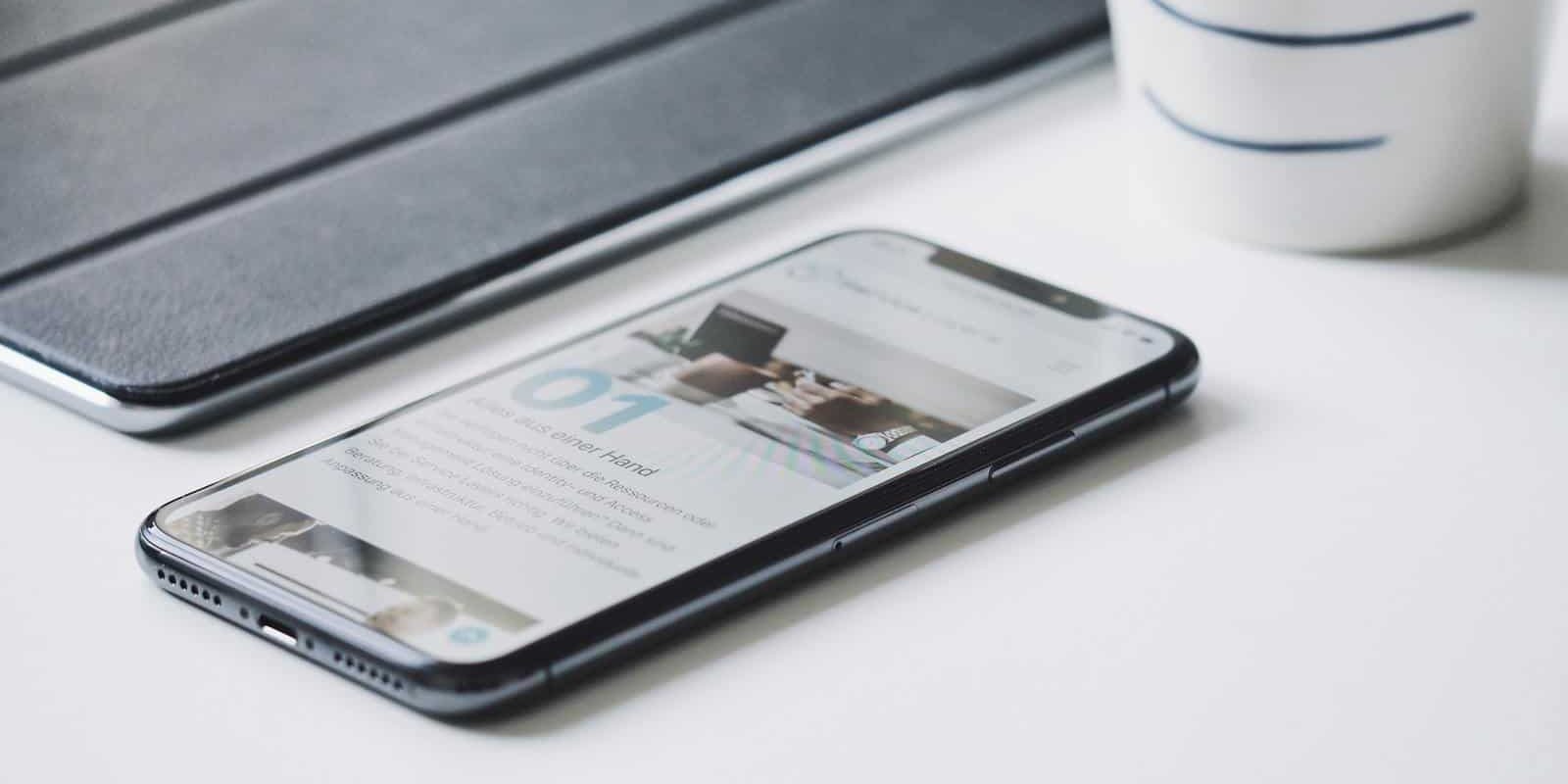Want to make your videos look super cool with a reverse effect? You’ve seen it – a spilled drink jumping back into the glass or someone jumping *up* instead of down. Reversing videos is fun, powerful, and with CapCut, it’s super easy. Let’s break down how to do it like a pro!
Why Reverse a Video?
Before we dive into the how, let’s talk about the why. Reversed videos can:
- Add a magical or dramatic feel
- Make your audience say “Wait, what!?”
- Highlight cool effects in a new way
Alright, let’s get into the good stuff—how to actually reverse your video in CapCut!
Step-by-Step: Reversing Video in CapCut
Step 1: Open CapCut
Open the CapCut app on your phone or tablet. If you don’t have it yet, download it from your app store—it's free!
Step 2: Start a New Project
Tap on “New Project” and select the video clip you want to reverse. Then hit “Add”.

Step 3: Find the Reverse Option
When your video is loaded into the timeline, tap on it to highlight it. A menu bar will show up at the bottom. Scroll through until you see the “Reverse” button.
Tap it. CapCut will start processing the clip in reverse. This might take a few seconds depending on how long your video is.
Step 4: Watch the Magic
Once done, tap the play button. You’ll see your video going backwards! It’s like rewinding time.
Step 5: Trim and Fine-Tune
You don’t have to reverse the whole video. Want to reverse just one part? Here’s how:
- Use the Split tool to cut your clip into parts
- Pick the part you want to reverse
- Tap Reverse only on that part
Now your video includes both forward and reversed motion. Smooth, right?
Extra Pro Tips
1. Add Music and Sound Effects
Reverse moves often look better with clever sounds. Add some whooshes, rewinds, or magical jingles.
2. Use Speed Adjustments
After reversing, try changing the speed. Slow motion + reverse = instant cinematic vibes.

3. Smooth the Transitions
If you’re mixing forward and reversed parts, use transitions to keep it smooth. CapCut has tons of built-in options like fades or spins.
Common Mistakes to Avoid
- Audio sounds weird? – CapCut removes original audio when you reverse a clip. You’ll need to add music or voiceover manually.
- Didn’t trim first? – Reversing long clips takes more time. Trim to the important parts first.
- Forgot to save? – Always export your video when done so you don’t lose your awesome creation!
BONUS: Reverse for TikTok and Instagram
Reversed videos are perfect for short-form platforms. Want to go viral?
- Keep it short and exciting
- Start with the most surprising part
- Add trending sounds for better reach
CapCut makes it easy to export directly to TikTok or Instagram. Just tap “Export”, choose your quality, and share away!
Final Thoughts
Reversing videos adds serious style. And you don’t need fancy software or a big computer to do it. Just CapCut and your imagination.
So go ahead, play that moment in reverse. Make that fall look like they flew up. Bring that splash back into the bottle. You’re editing like a pro now!