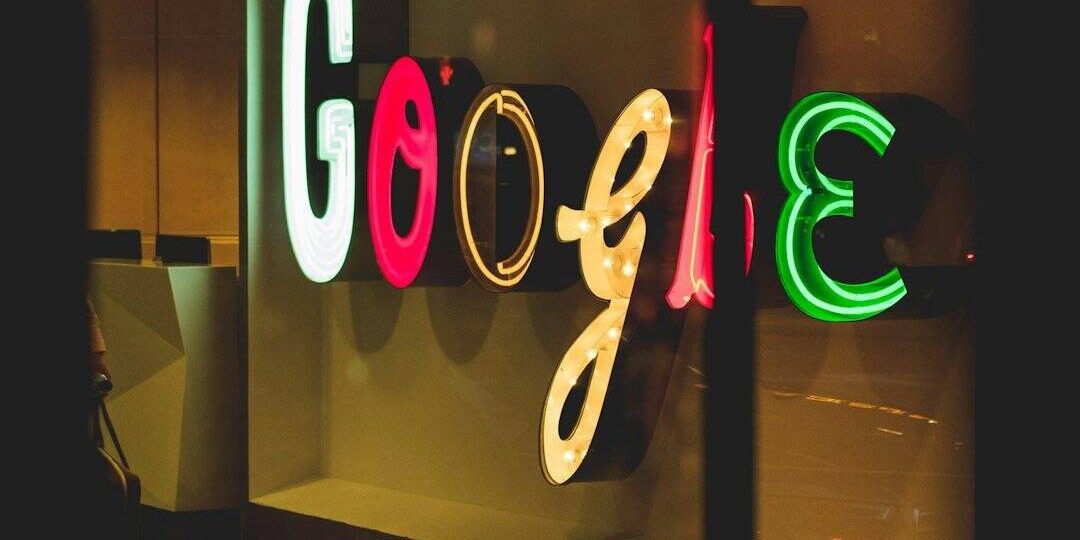In the ever-evolving world of web browsing, users constantly look for tools that can boost productivity and improve the quality of search results. Perplexity AI has quickly become a favorite among knowledge seekers due to its intuitive, AI-powered search capabilities. If you're someone who frequently relies on Perplexity for information, making it your default search engine can streamline your browsing experience significantly. Whether you're using Google Chrome, Mozilla Firefox, or Microsoft Edge, setting up Perplexity as your go-to search engine is easier than you might think.
Why Choose Perplexity?
Unlike traditional search engines, Perplexity uses generative AI to generate concise, informative answers to your queries, often citing multiple reliable sources. This makes it a compelling choice for students, researchers, and professionals who value clarity and context.
How to Set Perplexity as Your Default Search Engine
Google Chrome
Setting Perplexity as your default search engine in Chrome takes just a few steps:
- Open Google Chrome.
- Click the three-dot menu icon in the upper-right corner and go to Settings.
- Scroll down and click on Search engine in the left-hand sidebar.
- Click Manage search engines and site search.
- Under Site search, click Add.
- In the dialog box, fill out the fields:
- Search Engine: Perplexity
- Shortcut: perplexity
- URL with %s:
https://www.perplexity.ai/search?q=%s
- Click Add and then click the three-dot menu next to Perplexity and choose Make default.
Now, every time you type a query into Chrome’s address bar, Perplexity will provide the results, powered by its intelligent AI engine.
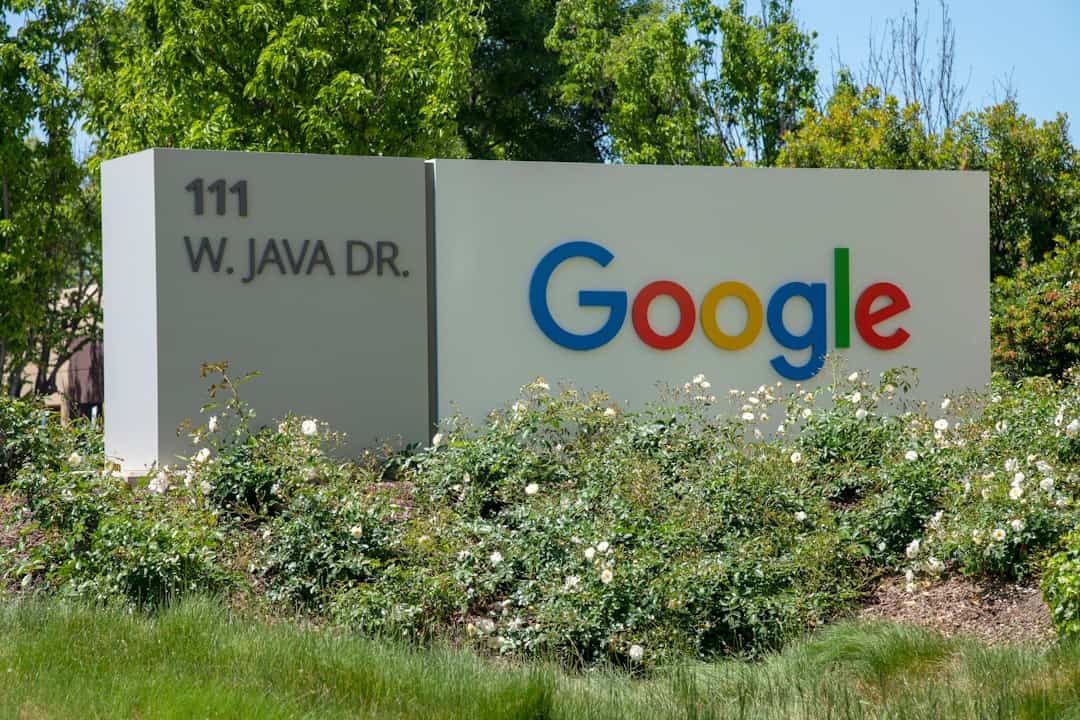
Mozilla Firefox
Firefox offers a simple interface for customizing your default search engine. Here’s how to integrate Perplexity:
- Open Firefox.
- Click the menu button (three horizontal lines) and select Settings.
- Navigate to the Search panel.
- Scroll down to Search Shortcuts and click Find more search engines.
- Unfortunately, Perplexity may not appear in the searchable add-on list. Instead, do this:
- Go to https://www.perplexity.ai.
- Right-click the search bar and choose Add “Perplexity” as a search engine (if the browser detects it).
- After adding, return to the Settings tab and set Perplexity as the default under Default Search Engine.
If the automatic detection doesn't work, consider adding Perplexity via a custom search engine extension or using a redirect tool.
Microsoft Edge
For those using Microsoft Edge, the steps are similar to Chrome because both are built on the Chromium engine:
- Open Microsoft Edge.
- Click the three-dot menu in the upper-right corner and select Settings.
- In the left sidebar, choose Privacy, search, and services.
- Scroll down and click Address bar and search.
- Click Manage search engines.
- Click Add and fill in the fields as follows:
- Name: Perplexity
- Keyword: perplexity
- URL:
https://www.perplexity.ai/search?q=%s
- Click the three-dot menu next to Perplexity and select Make default.
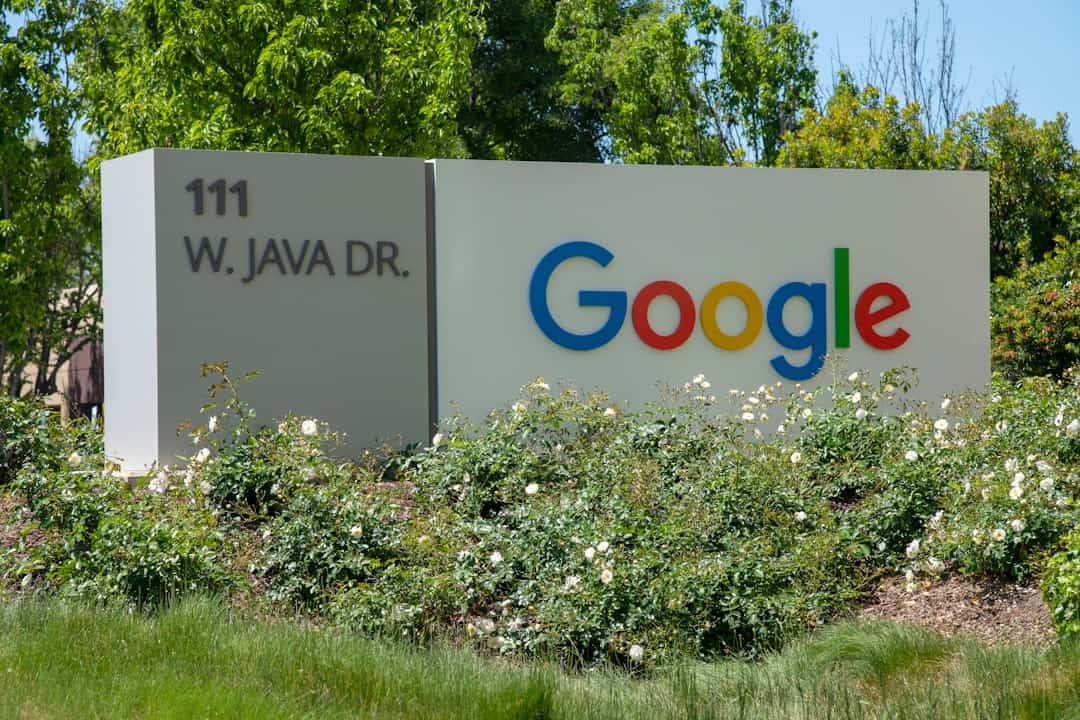
Tips for a Smooth Experience
- Bookmark Perplexity: Even if you're not ready to make it your default, bookmarking the site ensures easy access.
- Use keyboard shortcuts: In browsers like Chrome, you can assign a keyword to Perplexity, so typing “perplexity [query]” will take you straight there.
- Stay signed in: Logging in allows you to track past queries and tailor your AI experience.
Conclusion
Customizing your browser to suit your workflows can make a big difference in productivity. By setting Perplexity as your default search engine on Chrome, Firefox, or Edge, you put a smart, efficient information tool at your fingertips every time you search. Whether you’re researching a topic or just satisfying your curiosity, it may be time to embrace the power and potential of AI-driven search with Perplexity.
Give it a try — you just might find yourself wondering how you ever searched without it.