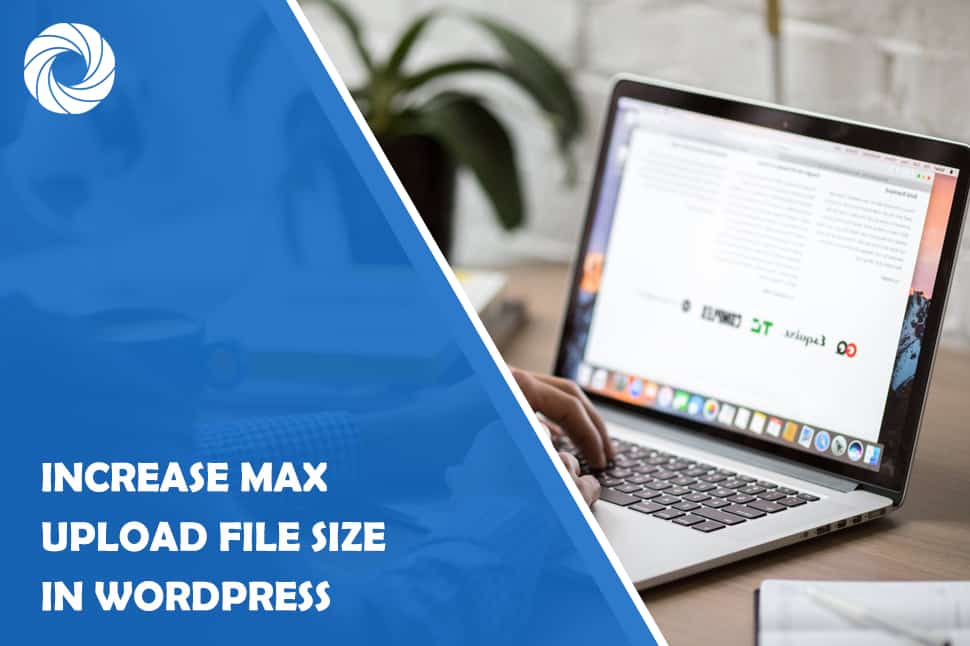As you probably now, WordPress has its own built-in upload tool, which can be your best friend or your worst enemy.
For simple image or multimedia uploads, WordPress uploader works perfectly. It will get something ready for publishing on your website in no time. However, if the size of your desired upload file surpasses the WP threshold, you'll have to break these barriers using a plugin.
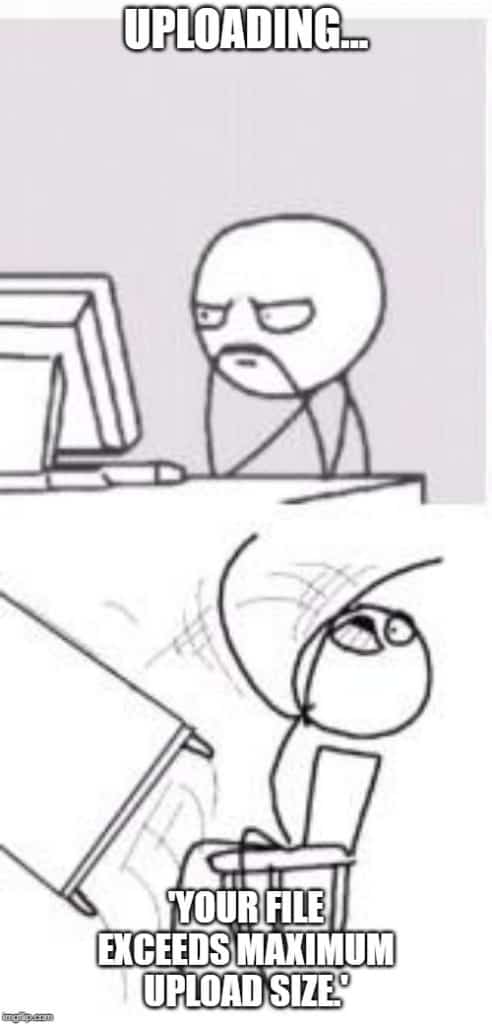
Getting a ‘size over the max' error can be quite frustrating and it's one of the most common upload errors ever. When users see this, they turn to forums and try to find a way to tweak the limit so that their file can slip between. However, as you may presume, you have to pay to get a better service and you will have to contact your hosting provider if you want to increase your max.
Now, many WordPress users are wondering how to increase maximum upload size in WordPress, so we've prepared this overview that will show you how to do it step-by-step using a plugin.
Maximum File Upload Size Limitations
There are different limitations set when it comes to uploading files and media to WordPress. They depend on your hosting provider. Some hosting plans can give you a very low maximum upload limit for a cheap price. This is all fine until you reach a point where you need to upload a big file onto your site. Then, you'll resort to leveling up on your plan.
The maximum file upload size in WordPress will usually range from 2MB to 150MB, depending on your hosting provider. As you can see, if you're posting an HD video, you'll have a hard time uploading it to WordPress without the help of plugins.

Uploading big videos to WordPress
Even though some website owners might not ever experience the need to upload a huge file, some businesses actually depend on it.
Nowadays, videos have become one of the official languages of the Internet. No matter which service they promote, businesses have tapped into the amazing potential of video content. You might have noticed new landing pages with nothing but video cropping up often. You also might have noticed that you tend to stick around on these sites for a while.
Marketers are aware of this: videos simply grab the viewer's attention, no matter what they are. Humans are visual beings and responding to animation or movement is in our blood. Fun fact: YouTube is the number 2 most visited website of all time. The slogan ‘Video is King‘ has started replacing the evergreen ‘content'.
Knowing this, it's impossible to ignore the infinite potential of video and exclude it from your content due to low max upload file sizes. In the long run, optimizing your website and allowing HD video uploads will definitely pay out. If you want to make your website dynamic and attention-grabbing, consider upping your max upload limit and uploading amazing videos for your audience.
How to check my maximum upload size limit in WordPress
Before you start going through the hassle of compiling media, selecting files for upload or, god forbid, compressing files, you should first check your current maximum upload size. If you want to do this, go to the WP Admin area. Then, toggle over to ‘Media' and select ‘Add New'. Below the ‘Drop Files Here' section, you will find a small text specifying ‘Maximum upload size file'.
Increase Maximum Upload File Size Plugin by WebFactory
One of the easiest and quickest ways to increase the maximum upload file size in your WordPress is by using this WebFactory plugin. It currently has over 50,000 active installations with a very good rating and 250,000 downloads.
With this plugin, you won't need to check your upload size limit manually, but it will actually do it for you automatically.
Here's how you go about the installation.
- Download the plugin from the WordPress plugin library or enter the Plugins section – Add new – Search – ‘Increase Maximum upload size'.
- Click on activate and find it in your WP Admin dashboard.
- When you enter the plugin dashboard, you will see two bits of information: the maximum upload file size set by your hosting provider and the maximum upload file size set by WordPress.
- If your hosting max is lower than your WP max, you can increase your maximum file upload size by clicking on the dropdown menu. (You will have the option to increase to 16MB, 32MB, 64MB, 128MB, 256MB, 512MB and 1GB).
Keep in mind that your desired max upload file size has to be as high as your hosting provider lets you. This feature is part of the package you've paid for: if you invested in a low-budget hosting package, you can expect to see a smaller max file upload size.
If you want to increase this limit, you will have to contact your hosting provider and upgrade to a bigger plan. The good news is, the higher plan will get you even more perks than increasing max upload size. If you're running a big website, it's always recommended to run it on a full-service hosting plan, because it's definitely worth it in the long run.
Increase Maximum Upload Size Plugin works with all servers.
Benefits of the Plugin
- Easy use: the dashboard of this plugin really couldn't be more intuitive and transparent. It does exactly what it supposed to do and everyone can use it; from beginners to pros. You won't have to read any documentation or watch YouTube tutorials; just enter the plugin and you will get the drill.
- Speed: with this plugin, you will have the opportunity to increase your upload limits in a matter of seconds. After you select your desired settings, you just click on ‘Save changes' and off you go!
- Automatic default reader: the plugin will automatically read you current hosting provider's upload settings. It will compare this data quantity with that of WordPress and check if there's room for upgrades. Even if you're not sure how much you're allowed to upload right now, the plugin will show you.
- Pricing: the Increase Maximum Upload Size Plugin is absolutely free! There are many plugins out there that do this job, but at a price. This plugin will let you do have higher upload limits at no cost.
- Support: this WebFactory's plugin has a great support system. It has its own official support forum, where you can see previous issues experienced by plugin users. If you're experiencing something different, you can post your issue and you can expect a quick reply from the developers.
In short, if you're looking for a quick fix for your low file upload limit, try the Increase Maximum Upload File Size plugin.