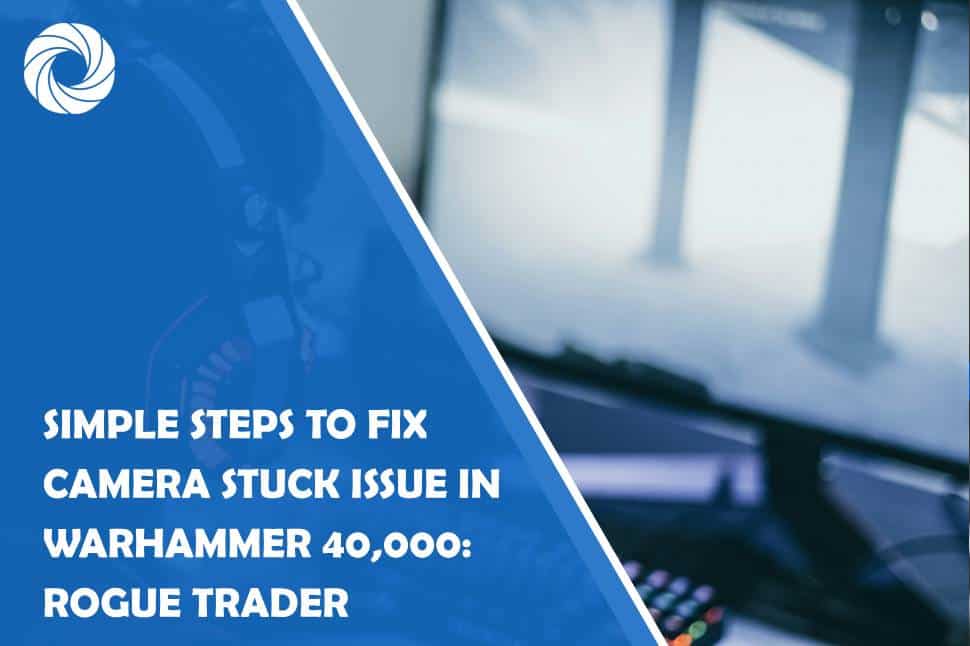The Warhammer 40,000: Rogue Trader video game offers a rich tactical experience set in the grimdark universe of Warhammer 40k. However, like many modern games, players can sometimes encounter technical glitches, one of which is the camera stuck issue. This problem can disrupt gameplay by freezing the camera or preventing smooth camera movements, making it difficult to navigate the battlefield effectively.
In this guide, we’ll explore the causes of the camera being stuck in Warhammer 40,000: Rogue Trader and provide simple steps to fix the issue so you can get back to conquering the galaxy.


Before jumping into the fixes, it’s important to understand why this issue occurs. Here are some common causes:
– Input Conflicts: The camera controls might conflict with other in-game commands, especially if a player has reconfigured the default key bindings.
– Buggy Updates or Patches: Sometimes, a recent update or patch may introduce bugs that interfere with game mechanics, including camera controls.
– Corrupted Game Files: Missing or corrupted game files can also affect camera performance, freezing it in one location or preventing it from moving.
– Hardware Limitations: If your system does not meet the game's minimum specifications, you may experience various performance issues, including a stuck camera.
2. Quick Fixes to Try First
a) Restart the Game
The simplest fix for most in-game glitches is restarting the game. If your camera becomes unresponsive, save your progress, exit to the main menu, and then restart the game.
– Steps:
1. Pause the game and navigate to the main menu.
2. Click on Exit Game.
3. Relaunch the game from your game library or desktop shortcut.
b) Check for Updates
Game developers frequently release patches to fix bugs and improve performance. Make sure your game is up-to-date with the latest patches and updates from the developers.
– Steps:
1. Open the game launcher (Steam, Epic Games, etc.).
2. Check for any available updates and install them.
3. Relaunch the game to see if the issue is resolved.
c) Reset Keybindings
If you've customized your keybindings, this could cause conflicts that lead to camera issues. Resetting the controls to their default settings can often solve this problem.
– Steps:
1. Go to the Settings menu in the game.
2. Navigate to Controls.
3. Select Reset to Default.
4. Restart the game and test the camera movements.
If the quick fixes don't resolve the issue, here are more advanced solutions:
a) Verify Game Files Integrity
Corrupted or missing game files can cause various glitches, including a stuck camera. Verifying the integrity of the game files will replace any damaged or missing files.
– Steps on Steam:
1. Open Steam and go to your Library.
2. Right-click on Warhammer 40,000: Rogue Trader and select Properties.
3. Go to the Local Files tab and click on Verify Integrity of Game Files.
4. Wait for the process to complete and relaunch the game.
b) Adjust Graphics Settings
High graphics settings can put a strain on your system, which may result in performance issues like camera freezing. Try lowering the graphics settings to see if it resolves the issue.
– Steps:
1. Open the Settings menu in the game.
2. Go to Graphics and lower settings like Texture Quality, Shadow Quality, and Anti-Aliasing.
3. Save the changes and restart the game.
c) Disable Background Applications
Sometimes, background programs can interfere with your gaming performance, causing the camera to get stuck. Disabling unnecessary background applications can free up system resources and reduce the chances of this happening.
– Steps:
1. Press Ctrl + Shift + Esc to open Task Manager.
2. Go to the Processes tab and look for resource-hogging applications.
3. Right-click on unnecessary apps and select End Task.
4. Relaunch the game and check if the camera issue persists.
4. Reinstall the Game
If none of the above solutions work, you may need to reinstall the game. Reinstalling ensures that all game files are properly installed and free from corruption.
– Steps:
1. Uninstall the game through your game launcher or control panel.
2. Download and reinstall Warhammer 40,000: Rogue Trader.
3. Launch the game and test the camera function.
5. Contacting Customer Support
If you’ve tried all these fixes and the problem persists, it may be a bug that requires attention from the game developers. Contact the game’s customer support for additional help.
– Steps:
1. Visit the official website or game launcher for support options.
2. Report the issue with as much detail as possible (e.g., when it happens, how long it lasts, etc.).
3. Keep an eye out for new patches or hotfixes addressing the issue.
A stuck camera can significantly impact your gameplay experience in Warhammer 40,000: Rogue Trader, but there are several simple steps you can take to resolve the issue. Whether it’s restarting the game, verifying your files, adjusting settings, or reinstalling the game, these troubleshooting steps will help you get back into the action quickly. If the problem persists, don’t hesitate to reach out to the game’s support team for further assistance. Happy gaming!