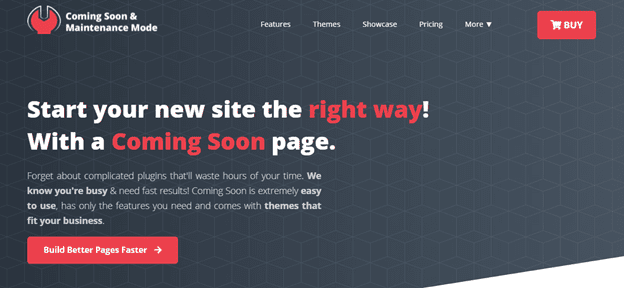WP Maintenance plugin allows launching and repairing the website without the visitors seeing your site is broken while you repair or build it. With this plugin, you can put a great-looking maintenance page up in minutes without compromising your SEO. It is created for users that do not have coding or design skills, and they do not have to go through code or create a custom design that takes hours or even days. Not to be confused, there are many customization opportunities with this plugin, but they are not required.
This plugin was released in 2012. Through its ten years of existence, it has accumulated over 700.000 users. It has been actively developed and maintained to be a usable and stable product that saves time and money. So, if you want to create beautiful maintenance, coming soon or under construction page without touching any code, this is the plugin for you. It is excellent for business owners, bloggers, designers, photographers, or anyone who runs a website online. Those who create and sell websites to others can also benefit from this plugin through the agency subscription plans.
WP Maintenance
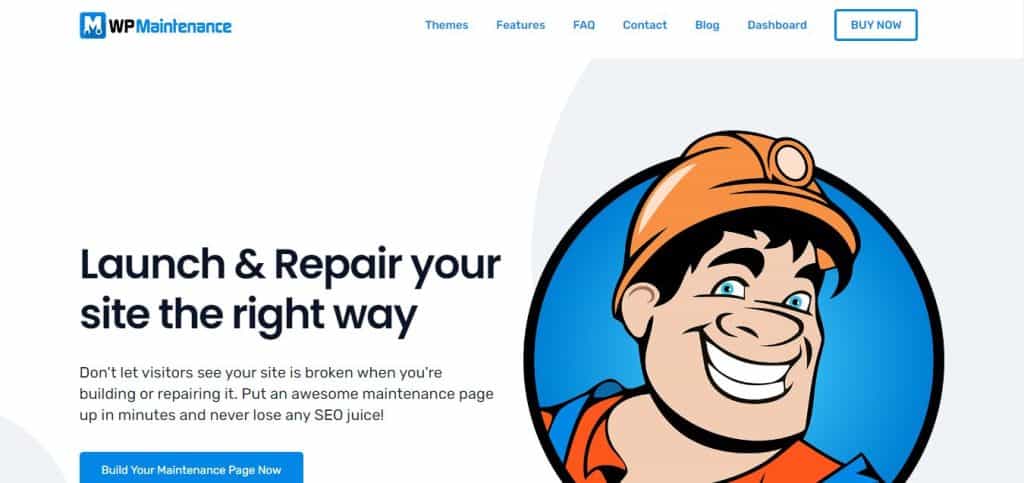
WP Maintenance plugin is packed with valuable features and without any bloat. It saves time with an intuitive and easy-to-use implementation. 20+ awesome preset themes help you create a page you will love. SEO options help improve website visibility, even if it has one sentence. The drag-and-drop builder does not require manuals and previous knowledge and is intuitive and fast.
This plugin supports most autoresponders, CRM, marketing software, and Zapier. The image database contains more than 3.7 million premium images which you can use with the plugin when creating your maintenance page. With the Secret Access Link feature, you can allow only the client and employees to access the site and page while it is being built.
You can change the plugin name, logo, colors, text, and all other aspects without changing a single line of code straight from the dashboard. This centralized dashboard also lets you manage all your purchases, licenses, brand, and sites, all from a single location. The technical support staff consists of developers who worked on creating the plugin, so any questions you have will be answered.
Other features include retina-ready HTML and CSS, full-screen background, blur background effect, configurable colors, admin bar status, 503 error toggle, Google analytics support, support for all popular caching plugins, etc.
Premade and User Made themes
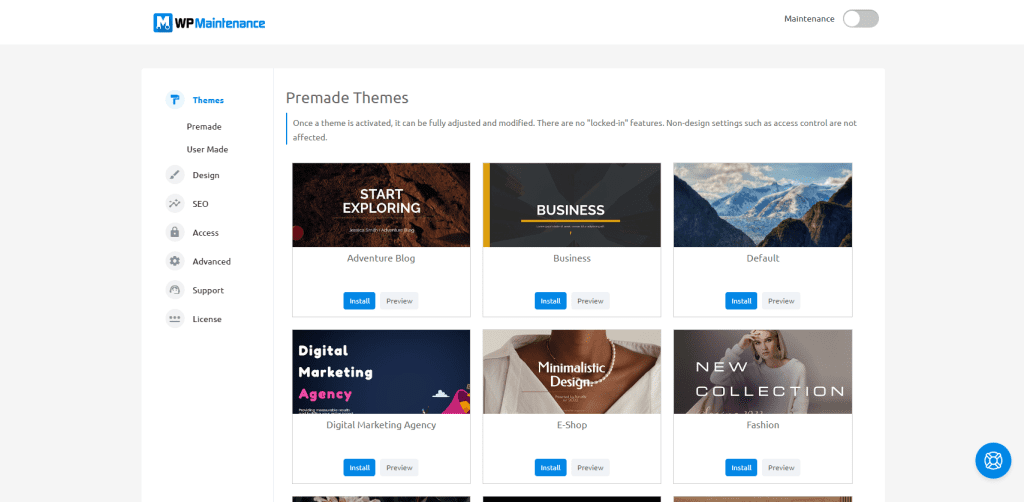
In the Premade themes section, you will find an exceptional selection of themes that you can use, and to get started, you need just a couple of clicks. On the other hand, if you want more customizability, you can design your theme and save it as a new theme which you can find later on in the User Made themes subsection.
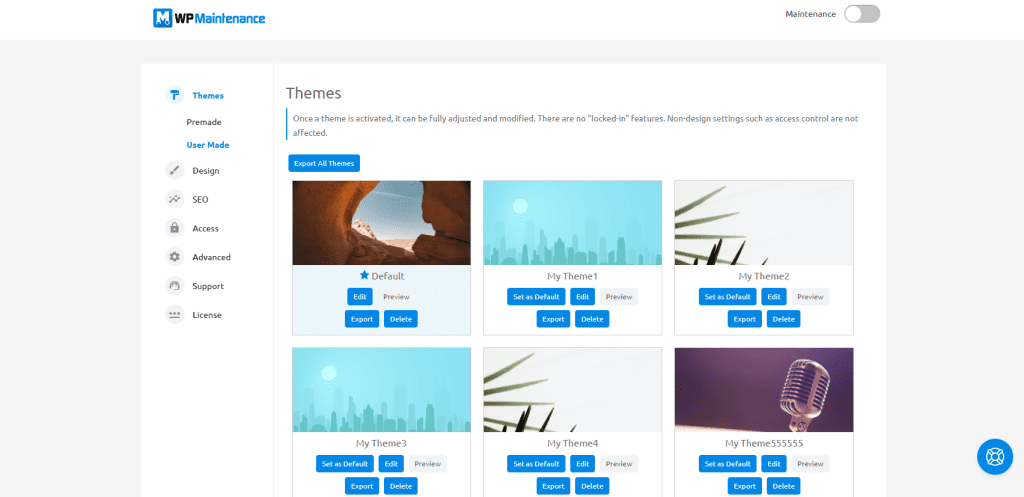
If the available themes are not enough for you or you want more, you can go to the Design tab and create your custom theme.
Design option
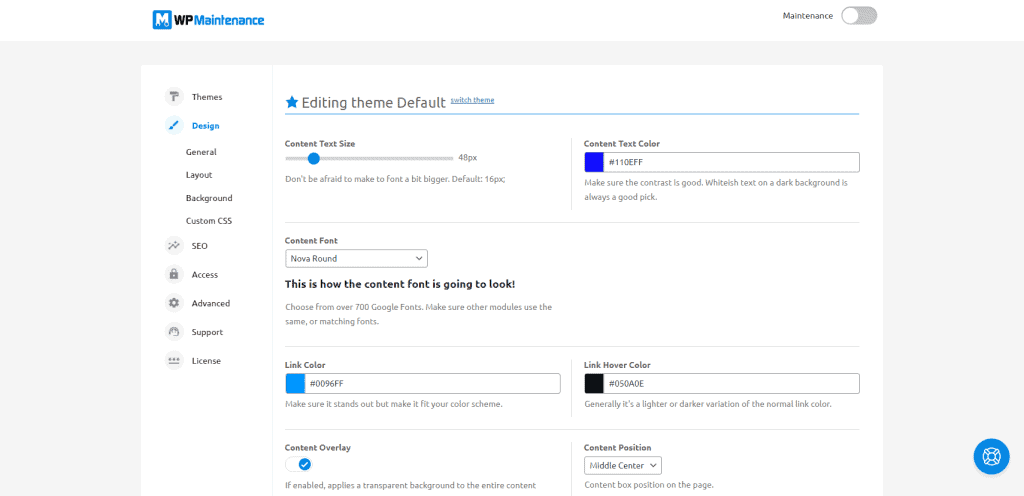
If you want to make changes to the selected or modify it after installation (install using the Install button), you need to go to the Layout option. The next step is to use the Content box option and the Edit module option. With the Save changes button, you already have a modified theme.
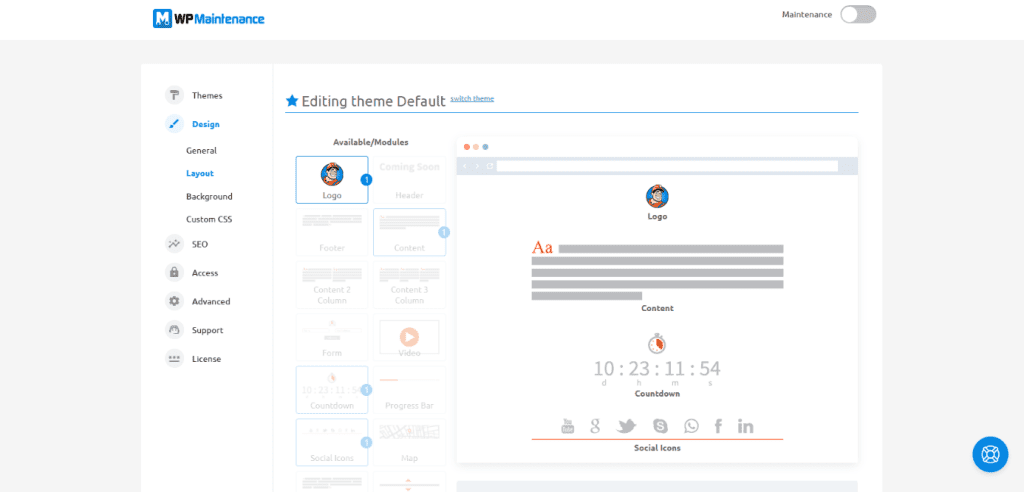
Here you can set up general settings like content text size, text color, font, link color, link hover color, etc. Other than these available settings, you can choose the layout of your page from multiple options, choose a custom background and background settings, or you can insert custom CSS code.
Custom themes
If you want to create your theme just tailored to your needs and entirely according to your wishes, this is possible with this awesome plugin.
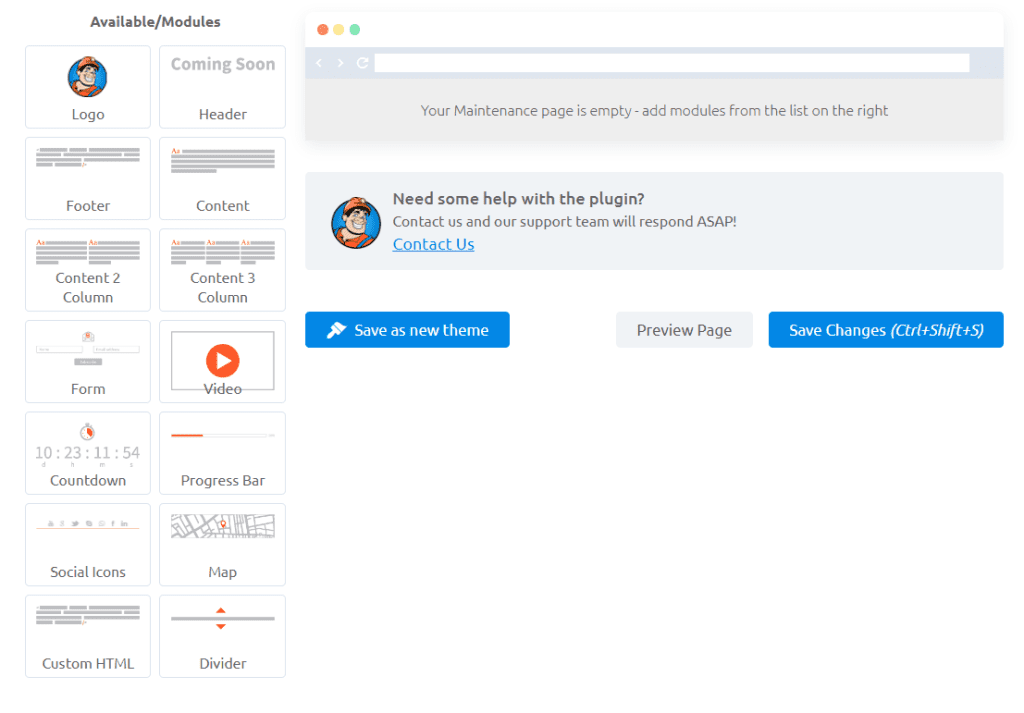
Go back to your theme Layout and delete all the elements. Starting with the clean sheet will allow you to include any module you want.
In the selection of offered modules, choose the one you like. Drag and drop them into the gray zone, and you will get a pop-up window in which you can make further modifications to the capabilities of the selected module.
You can change the background image by clicking the Design and Background options; while using the Custom CSS option, you will get the ability to add styles manually. For custom CSS, it should be noted that use is not recommended if you do not know CSS.
SEO option
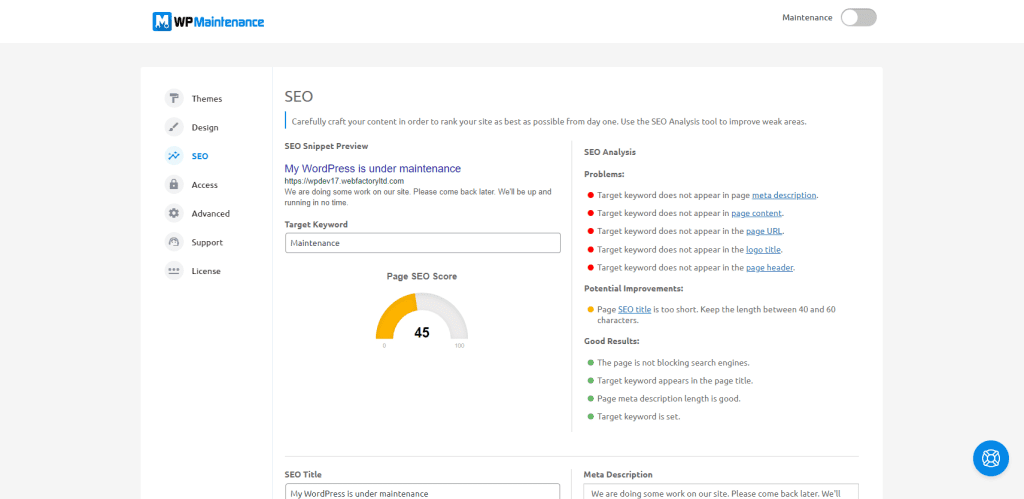
As we already mentioned, having a maintenance page can improve your SEO or keep it on the same level. Other than that, SEO analysis shows you potential problems, improvements, and good results. On the SEO settings page, you can see the preview of your website in the search results, test target keywords, and see your page SEO score.
Here you can also choose favicon image, social preview image, enable or disable 503 errors, select the SEO title, add meta description, add tracking Pixel and 3rd party analytics code, add your Facebook page URL, and add a Twitter username. These settings are shown in the following picture.
Access option
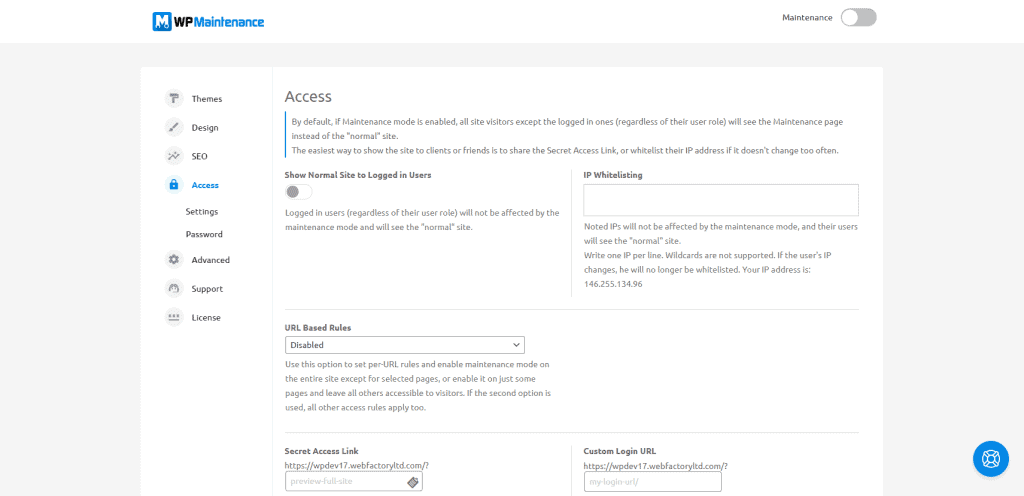 The Access settings page lets you moderate who has access to the website when the maintenance mode is activated. Here you can add whitelisted IP addresses, choose if you want to show the normal site to logged-in users, set URL-based rules, create the secret access link, create a custom login URL, toggle the login button visibility, and add a tooltip to the login button.
The Access settings page lets you moderate who has access to the website when the maintenance mode is activated. Here you can add whitelisted IP addresses, choose if you want to show the normal site to logged-in users, set URL-based rules, create the secret access link, create a custom login URL, toggle the login button visibility, and add a tooltip to the login button.
On the password subsection, you can set the password for the direct access, toggle the password form button, toggle the maintenance page protection password, choose a password pop-up message, choose a password pop-up button message, choose the wrong password text, and choose a tooltip for maintenance direct access button.
Advanced options
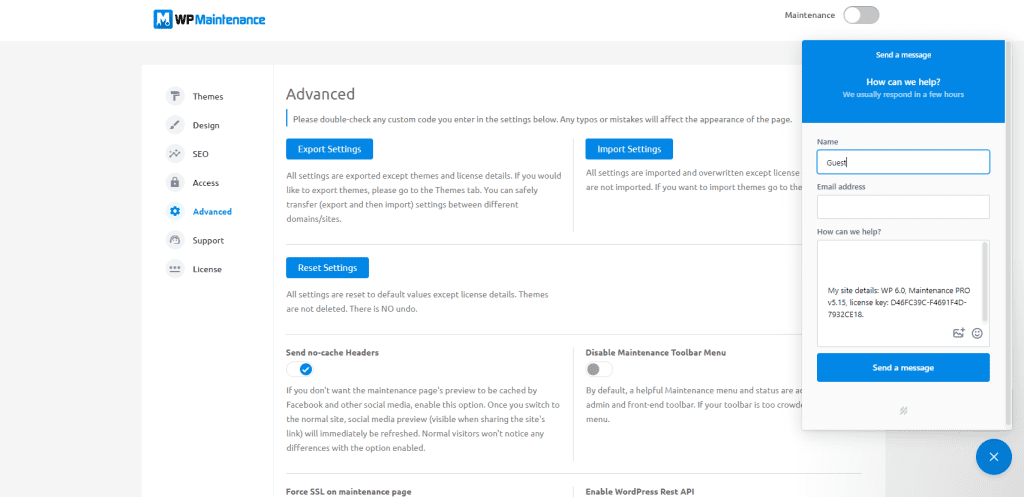
The advanced settings tab has some more detailed options. Here you can export or import settings in .txt format, do a “factory reset” to the default settings, toggle no-cache headers sending, toggle the maintenance toolbar menu, force SSL on the maintenance page, toggle WordPress Rest API, toggle customization of the built-in WordPress maintenance page, add a maintenance page title, and add maintenance page content.
Also, you can access the support chat through the Support tab or by clicking the button suited in the lower right corner of the screen, where you can insert your name, email address, and the details of your problem. The support is top-notch and will help with any issues you come across when using the plugin.
License option
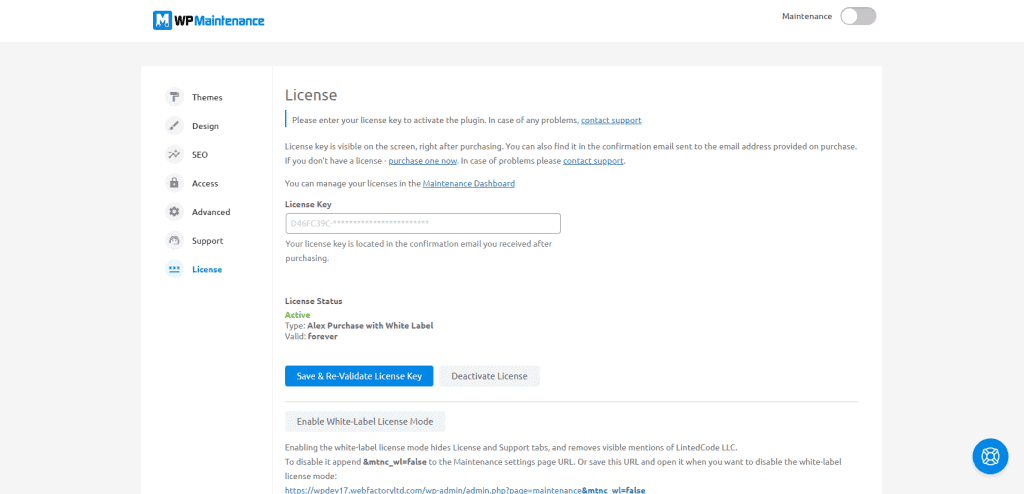
Last but not least, the license page shows the status of your license, type, and validity. Here you can also enter your license key to activate your purchased license. The key can be found in the confirmation email received after the purchase. You can deactivate the right on this page or enable the White-Label license mode, which hides the license and support tabs and removes visible mentions of LintedCode LLC.
Pricing
WP Maintenance comes in both free and paid versions with different features included, and our recommendation is to use the free version to try the plugin out and then choose one of the paid plans. You will not regret selecting any paid plans since they have great features aimed at different user categories. The Personal lifetime plan costs $59, the Team lifetime plan costs $69, and the Agency lifetime plan costs $119.
Keep in mind that these prices are a part of a current promotion when writing this article and may change in the future. All paid plans come with a 7-days, no-risk money-back guarantee if you, for some reason, decide the plugin is not for you. For example, if you buy the agency license, you can rebrand and sell it to clients and install it on their websites, charging them as much as possible. However, you cannot sell the plugin as a standalone product.
Alternative plugin solutions
In addition to this plugin, we have a couple of other options that we would like to mention briefly.
UnderConstructionPage
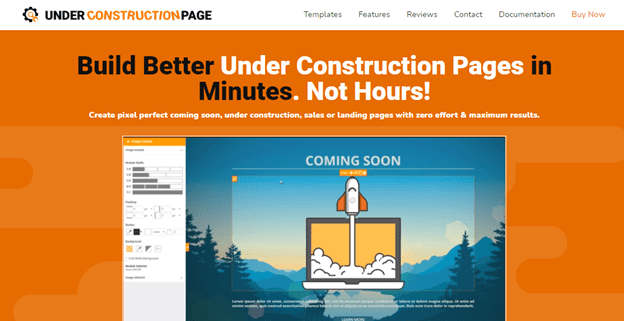
Another plugin we want to mention is UnderConstructionPage. This plugin, like its predecessors, comes with several valuable advantages. Using it, you will build very nice under-construction pages and be able to track the number of users who visited your site while working on it. To find out more about him, visit their site and discover great opportunities.
Coming Soon & Maintenance Mode
No need for programming, complex code learning, or anything like that, because with this plugin, you have at your disposal the use of over 2 million + free images and 170+ great themes. Also, this plugin will give you the ability to change everything you need, such as logos, names, colors, text, and much more, all directly from the control panel. Indeed, another exciting plugin for this purpose.
Conclusion
We hope that the choices we have given through the article have been helpful to you. We also encourage you to try them out and see what kind of fantastic pages you can create. However, we especially emphasize the WP Maintenance plugin.
LintedCode LLC, the creator of plugins, has been creating top WordPress plugins for more than a decade. They made and maintained dozens of additions during this time. Every plugin they create is developed with a strong focus on simplicity and ease of use.